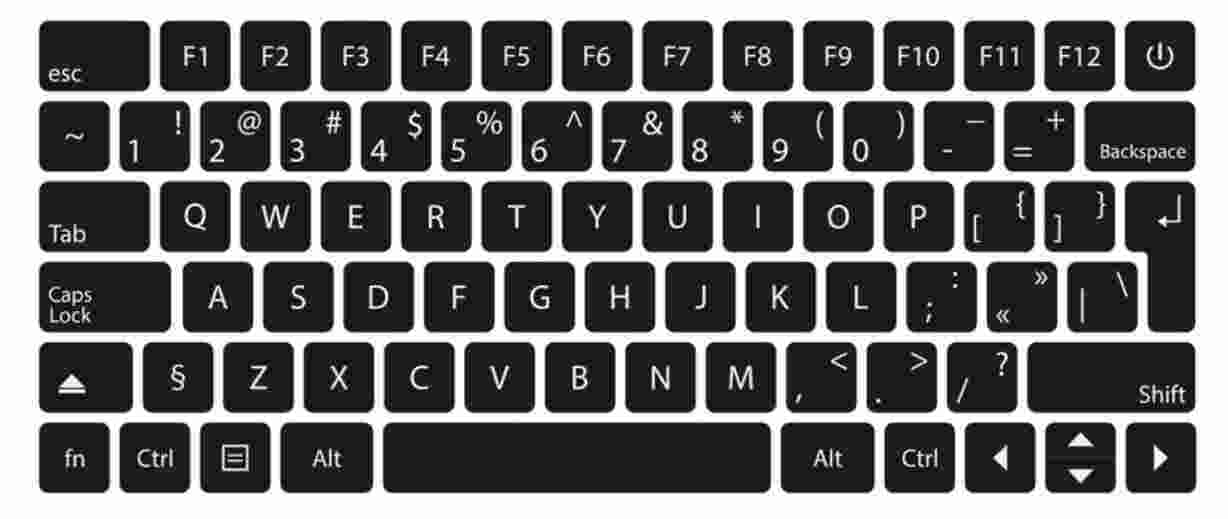Introduction
Shortcuts save time and time saves money so reading this article is technically an investment.
Consider this your Toshiba satellite function keys guide to achieving peak efficiency. Function keys may seem like they don’t save a lot of time but think of it this way: if you take 2 minutes every time you want a page printed by going to files the clicking on ‘print page’ compared to the 10 seconds it’ll take you to use function keys. Won’t you save a lot of time in an hour?
You may have observed a line of keys that you never use at the top of your keyboard that goes from ‘F1-F12’ as seen in the image below. These keys are called function keys and each comes with its shortcut and it’s time for you to use them.
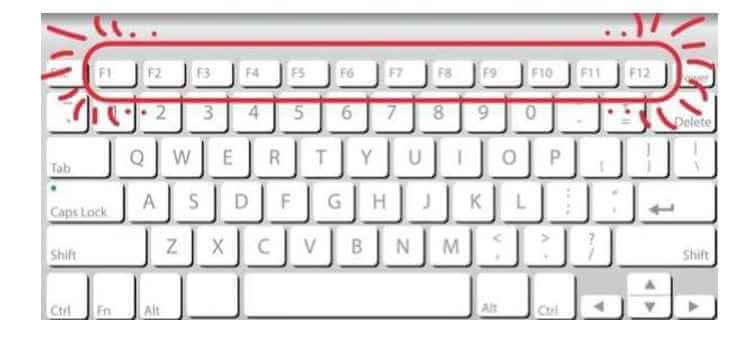
- How Do I Enable Function Keys On My Laptop?
- The Importance of Function Keys On Toshiba Laptops
- What do the function keys do on a Toshiba laptop?
- What is the Toshiba function key and do I need it?
- What is the purpose of the function Fn key?
- What does F12 do on a Toshiba laptop?
- How do I use the function keys on my laptop?
- FAQs
How Do I Enable Function Keys On My Laptop?
If you were trying to test out all the shortcuts by pressing the function keys and nothing was working you probably didn’t enable them yet. The process is a simple one just follow these steps:
- After you open the start menu and select ‘all programs’
- Choose ‘Toshiba’
- Open ‘Utilities’ so you can get to ‘accessibility’
- You will see a tick box for all the function keys which means that the keys will work when you press them.
- Tick the boxes for the keys you wish to enable
- Choose ‘Ok’ to save
Try out any of the function keys to check if they are running smoothly.
How Do I Disable Function Keys On My Laptop?
Disabling function keys is way easier than enabling them. You simply have to press the Fn key to hold it and the ESC (which is usually the one with the padlock symbol on it) key that is right next to all of the other function keys. This will lock your function keys and they will not work when you press them.
To unlock them simply repeat the procedure by pressing the Fn key and the ESC key together.
Types Of Function Keys
This list is will give you an overview of the twelve keys and their functions.
- F1
Opens the help menu
- F2
Renames selected file folder icon etc.
- F3
Opens the search feature
- F4
Opens the address bar
- F5
Refreshes the browser
- F6
Directs the cursor to the address bar
- F7
Grammar and Spelling checks on MS Word
- F8
Opens startup menu
- F9
Refreshes MS Word document
- F10
Opens menu bar on running application
- F11
Full-screen mode
- F12
Opens the save function on MS Word
Toshiba Function Keys Not Working?
Did you have your function keys enabled? Are they suddenly not working for whatever reason? You probably even went the extra mile and dusted the keyboard but it still didn’t work. If you have already tried countlessly restarting and re-enabling your Toshiba Laptop’s function keys you may want to try this out instead!
This solution is listed on Toshiba’s website for user guidance just follow the steps and you’ll get your function key back to performing their designated tasks!
- Download Toshiba Function Key Utility
- Use this link to download
- After download run the file
- The file will tell you to reset
- After resetting your function keys will work again
If the problem still persists your laptop’s keyboard may have some issues so you should get it checked by an expert.
Toshiba Satellite Function Keys Startup
During startup you will see a short glimpse of a screen that is called ‘BIOS menu’ or ‘boot menu’ which is accessed by the F2 function key in Toshiba laptops. What is the Toshiba satellite boot menu? It’s mostly self-explanatory it is the menu that opens up when you boot your Toshiba laptop.
If your system crashes or if you’re stuck on the blue screen you can use your keyboard to reboot your Toshiba laptop and select the proper boot device.
The Importance of Function Keys On Toshiba Laptops

You might not have ever noticed it before but there are several keys on your Toshiba laptop that aren’t directly related to typing. The F1-F12 keys are important in changing settings and making your Toshiba laptop do what you want it to do. These are the keys you need to use first when setting up your Toshiba laptop and also the ones you should use every day. Below are some uses for these function keys.
Fix: Display brightness doesn’t change
If you’re using a laptop and want to increase or decrease your display brightness you can use function keys to do so. Most function keys include an F1-F12 designation and are located in between other key types such as arrows number pad Print Screen/SysRq Scroll Lock/Pause Break and Pause/Break. Additionally some function keys have different names depending on what operating system (OS) you’re using. For example the F5 Key might be called Scroll Lock Key if you’re using Windows.
A lot of laptops now only come with one row of function keys but they may still be able to adjust the screen brightness by pressing the Fn+Up arrow or Fn+Down arrow to cycle through various levels.
For the changes made through function keys to remain permanent and take effect immediately they must be saved into BIOS settings. You can make this change by following these steps: Click Start > Settings > Control Panel > System > Hardware tab > Device Manager Button.
Fix: Touchpad turns off
A useful feature for laptops is to make sure your touchpad turns off when you’re not using it. In Windows 10 navigate to Settings > Devices > Mouse & touchpad and turn on Turn on mouse clicks with a press of any key on the keyboard. You can also turn off your touchpad by pressing FN + F5.
Some users have also reported that disabling Num Lock in Settings > Devices > Keyboard settings might help. If you need to enter numbers while typing text this will be necessary. If this doesn’t work try installing Microsoft IntelliType software which will let you assign different functions to keys. To do so go to Start > Programs > Accessories > Ease of Access Center and then select Set up Toggle Keys. From there follow the prompts until you can set up function keys as desired.
Fix: Wi-Fi not working
If your Wi-Fi isn’t working on your laptop or tablet here are a few things you can do to fix it. First make sure that your Wi-Fi router is turned on and connect it to power if necessary. Second check to see if another device in your home works with Wi-Fi—if it does you’ll want to reboot your router or modem.
Third look for other devices using the same channel as your computer; change the Wi-Fi channel (and also double-check that this is allowed on your router). You’ll also want to consider upgrading the firmware and drivers for your wireless card as well. Finally try changing the security settings for your network.
Fix: Battery drain on Windows 10
Installing it is simple. Simply click on Battery saver settings on Windows 10. In the pop-up window go to Choose what the power button does option and select Change settings that are currently unavailable. Now you will see three options: Turn on the battery saver automatically if my battery falls below a certain percentage; Turn on the battery saver automatically when I’m plugged in and charging and Turn on the battery saver automatically only if my PC is not plugged into a power source. This information can be useful for people who have laptops with Toshiba.
What do the function keys do on a Toshiba laptop?
The function keys perform different tasks on a laptop depending on which program is currently in use. In many cases they are used to access menu items within a program. If a laptop has dedicated function keys that means you don’t have to click on any menus or icons to use them; simply press down and hold one of these keys. Every keyboard contains an array of 16 function keys (F1-F16).
These serve as shortcuts for many common actions such as opening programs adjusting screen brightness and scrolling through web pages. However not all laptops come with an array of 16 function keys; some include only 10 or 12. While this may seem like a lot less than the standard number of 16 function keys the reduced set is often accompanied by more control over multimedia volume levels and playback progress
What is the Toshiba function key and do I need it?
There are many important keys to your laptop. Each has its specific use and you must know what they are and how to use them. One is FN (function) key which can be used to perform a special function on your machine. Do you have a Toshiba laptop? If yes then there is no need to ask do I need it as obviously you have an advantage over others who don’t have it! To illustrate the importance of this key let’s see some functions you can perform with it:
You can adjust screen brightness by using F1-F5.
You can lock the computer using F12 or pressing Fn+F12 together.
You may also change the volume or mute sound by pressing Fn+ up arrow to increase volume and Fn+ down arrow to decrease the volume or mute sound.
If you want to switch between open windows then press Alt+Tab so that the left-hand side shows all open windows while the right-hand side displays only currently active windows from the left-hand side display.
What is the purpose of the function Fn key?
The function key which is usually labeled with Fn (as in function) is a modifier that allows you to activate certain keys. In other words it can change how your keyboard behaves by making specific keys act differently. There are several ways to use a function key on a laptop. For example if you have the Ctrl key pressed while pressing the left arrow button on your laptop’s keyboard this will move the cursor left one character on the screen.
Alternatively pressing the right arrow button while holding down Ctrl will cause text to be inserted at the current cursor position and then move right one character on the screen; pressing both buttons at once causes text to be inserted where the cursor is currently located and then move one character in either direction.
What does F12 do on a Toshiba laptop?
If you’re using a Toshiba laptop chances are you don’t know what F12 does. To change display settings in Windows press and hold FN + F12. Pressing these keys will toggle between your internal display (or docking station) and any external displays that are connected to your laptop. It is also used for accessing system properties by pressing the Fn key and one of the function keys on a keyboard. For example if you want to access System Properties from Control Panel on Windows XP or Vista then use the Fn key and F1 or F2 depending on whether your operating system is XP or Vista respectively.
How do I use the function keys on my laptop?
The function keys on your laptop serve many purposes. They’re essential to starting stopping and pausing music turning down or up the volume or even turning off or on your PC. If you have a laptop with a touch screen you can use these keys as hotkeys: Simply press and hold them until they light up. And if you’re connecting to an external monitor via HDMI or VGA you can use these same keys to control that screen’s presentation. Some other important functions are shown below:
F2 – Turns Caps Lock On/Off
F3 – Shows System Configuration (CTRL+ALT+DEL)
F4 – Safe Mode
F5 – System Restore
F6 – Hibernate
FAQs
- How do I fix my Toshiba laptop reboot and select the proper boot device?
It’s a simple method. You first have to restart your computer then press the F2 key to open the BIOS menu. You’ll see a “Boot Tab” after you go there you can change the boot order list and select the proper boot device first (your computer’s HHD) Finally save your settings and restart your Toshiba laptop.
- Why is my Fn key-locked?
Some keyboards allow users to lock their Fn key so they don’t have to hold the key and press the secondary options. You may have accidentally locked the key by holding the Fn key by pressing a key with a padlock symbol on it. To reverse this then hold the Fn key and again press the key with the padlock (which is usually the ESC key)
- How to enable function keys on Toshiba laptop Windows 10?
The process is more or less the same as any other Window model. The first step is always to restart your laptop then press F2 as soon as it restarts to reach the setup. Then click on “advanced” to reach system configuration. You’ll see the function keyboard and click on standard F2 mode. Save your changes and then restart once again.
Conclusion
Toshiba laptops are generally made to be fast and efficient to work on so it makes sense to master the function key shortcuts made for user convenience. Never let the top line of your keyboard waste away ever again it will gather dust no more since you’ve learned how to use them.
Do you think reading this is worth the investment? We sure hope so! Never lag in terms of the laptop’s working speed again. You gained yourself the right to call yourself tech-savvy since you’re up to date on how to handle your laptop. Can you say you’ve learned how to enable function keys on Toshiba laptops?