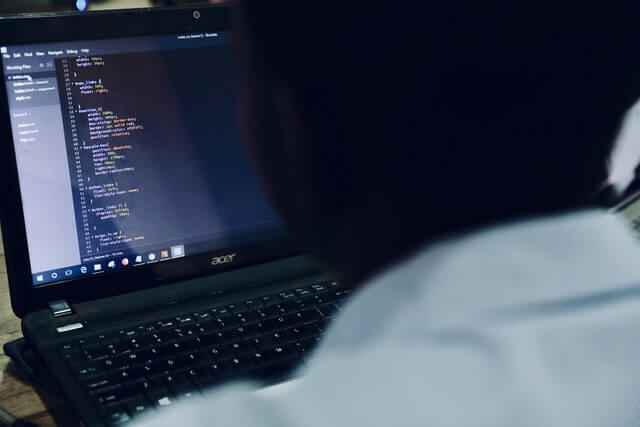It runs like the backbone of the computer system as it runs the POST procedure to monitor or diagnose the computer status. Newer versions of the computers have UEFI installed instead of BIOS but both serve the same purpose.
Users can access BIOS and configure it through BIOS Setup Utility. Accessing BIOS Setup Utility varies depending on the computer being used. Some older version laptops get difficulty accessing BIOS. We are going to teach you how to enter BIOS on Acer laptops.
BIOS setup access in Acer Laptops:
Every computer has a unique way of entering BIOS into its systems. It varies according to the brand of the computer and the windows you are using. Typically every computer has a traditional key to access the BIOS. The same is the case with the Acer Laptops. The traditional key for the Acer Laptops is “F2” but in some older versions this key does not work alone or at all. In that case you may need to “F12” or “DELETE” key.
Normally you must press the key during start-up when the message appears for a moment. When that happens you should repeatedly press “F2”. In case it says “inexperienced Acer laptop” you will have to press one other key along with the “F2” key. There are diverse ways how to enter BIOS on an Acer laptop which varies according to the model of windows you are using or the model of the laptop. We will discuss these methods in detail now.
Ways of entering BIOS in Acer Laptop:
- Press the F2 key continuously
It is the first and main method to get access when the Acer laptop powers on. - Press the F2 key and Delete Key after your computer turns on
Press both keys simultaneously. This should be done if the F2 key alone does not work. - Press the F2 key and Insert Key.
You should press these keys to enter bios mode on Acer. - Use windows ten settings.
System Settings UEFI firmware settings are explained below in detail.
Acer Laptops in Windows 10:
You will have to follow the below-given steps one by one to get your Acer Laptop on BIOS.
- Go to Setting from Start Menu.
- Click on “Update and Security and then “Recovery Tab” on the LEFT side of the window.
- Find Advance start-up in scroll down and select “Restart.”
- This action will put your computer in restart mode and the screen will give you a boot option instead of starting Windows 10.
- opt for troubleshooting
- Select Advanced Settings
- Select UEFI settings
- Now click restart and your computer will start the BIOS.
The basic Acer Bios key is F2 for Windows 10.
Acer Laptops in Windows 8 or 8.01:
The following steps will guide you on how to get BIOS on Acer Laptops.
- Open the charm bars.
- Select settings
- Choose the option that says change P.C. settings within the backside.
- Select General tab
- Select advanced settings
- Select the update and recovery tab and then select the recovery tab
- Click on the restart option under advanced startup
Acer Laptops in Windows 7 or above:
Getting BIOS on Windows 7 will require you to learn and understand the technique properly. You will have to wait for the right moment to press the key which is “F2” but if you are not able to press the key before the startup procedures are finished you do not have to worry. They also provide you the option to change it through settings. The procedure to change this from settings is the same we have discussed and explained for windows 8.
Other Questions related to the BIOS in Acer Laptops:
- How do I enter BIOS on an Acer?
When you turn your Acer laptop on you will see the primary brand display system. As soon as you see the system press the related key which is the “F2” or the “DELL” key.
- Cannot access Acer Aspire BIOS?
Sometimes pressing the F2 key is not able to give you access to the start-up menu. In such cases you should press CRTL+ALT+DELL which will stop the start-up and you must press F2 then to access the startup but if you still cannot access it you should press F2 only once. After that try one of the three main actions at priority.
- Can You Enter BIOS on Your Acer Laptop?
If you bought an Acer laptop then you probably own an Acer Aspire E 15 an Acer Predator Helios 300 or some other model of the computer brand. You might also own an HP Pavilion x360 or an Asus VivoBook Pro N580VD and want to know how to enter BIOS on your laptop so that you can get into the settings of your computer and edit them to customize your device. The answer? It depends on the model you have and what operating system you are using.
What is the BIOS and Why Does it Matter?
The BIOS which stands for Basic Input/Output System is firmware in your computer that manages low-level operations. These are important functions such as initializing your hard drive reading a CD or DVD and determining how long it takes for your laptop to boot up and turn on. Even if you have no idea what a hard drive is or how it works there’s a good chance you are already familiar with some of its applications thanks to how common they are today.
For example when you start your computer press F2 during startup to enter BIOS. This allows you to make changes to certain settings before Windows starts loading. While most people don’t need to change these settings very often understanding what they do can help you troubleshoot problems when something goes wrong. It can also help improve performance by fine-tuning things like overclocking and underclocking options (although doing so without knowing exactly what you’re doing can cause serious damage).
What is BIOS in Acer’s laptop?
The Basic Input/Output System (BIOS) is a core piece of software that boots every computer and allows you to set up your hardware before booting into an operating system. You can find it by pressing certain keys on your keyboard during startup or by entering its dedicated section in setup if you are using a utility like Acer Updater which makes changing some settings in BIOS possible directly from Windows.
It’s not always necessary to enter BIOS but it can help you make specific changes depending on your hardware. If you want to know how to access BIOS on your Acer laptop read ahead for instructions.
How you can get into the BIOS on an Acer switch?
The switch can take two approaches. The first and easiest way is to restart your laptop. When you turn it back on you should see a message that says Press F2 or Del to enter setup. Pressing either of these keys should take you into your system’s BIOS menu; if not try holding them down at the same time. If you don’t see any such prompt your second option is to open up a command prompt (or terminal window) and type in MSConfig without quotes.
From there navigate to the Boot tab > Advanced options > Safe boot > Network (if using Windows 7) or Disabled (if using Windows 8). Click OK then reboot your computer again. This time when it boots up you should be able to press F2 or Del right away and get into BIOS settings without having to hit any extra keys. If neither of those methods works for you contact Acer support for further assistance.
How to Open BIOS on an Acer Laptop?
Before you can start tinkering with your system you’ll need to enter into BIOS. This is how you do it: From Windows hold down [Windows Key] + [R] to bring up Run… In Run… type MSConfig and hit OK. From here click Boot in the left column and then hit Device Driver Options in Windows 7 or Advanced Options in Windows 8. Click Restart now and check for problems (recommended) if prompted. When your computer restarts you should see a screen that says Press F2 to enter Setup.
Press F2 and you should be brought into BIOS! Now that we know how to get there let’s go over what we can do once we’re inside! If you don’t have access to a USB keyboard and mouse during boot-up chances are good that you can reach BIOS by pressing [F1] [F2] [F10] or even [-]. It varies from manufacturer to manufacturer so make sure to check your user manual for details. If all else fails just Google How to enter BIOS followed by your laptop model number. There are no guarantees but it never hurts to try!
How do I get into BIOS without F2?
The basic input/output system (BIOS) is software pre-installed in your computer which controls many of its functions. Typically you can access it by pressing one of three keys: F1 F2 or Delete. On some laptops however you might have to press a different key combination like Shift + Esc or something else entirely. This troubleshooting guide will help you get into BIOS if your laptop doesn’t respond to its typical key combination.
The steps in entering your computer’s BIOS when prompted
The BIOS (Basic Input/Output System) is a special piece of software that boots up before your operating system and helps set up various aspects of your computer. If you want to start overclocking your computer’s processor for example you’ll need to enter your PC’s BIOS. But getting into it can be tricky if you’re not familiar with entering your motherboard’s settings menu. Take our step-by-step walkthrough for an easy way to enter your Acer laptop’s settings menu!
There are three ways to enter your computer’s BIOS: Using a key combination while turning on your computer; Pressing Esc or F2 while booting; Accessing advanced startup options from Windows’ Settings menu. Use one of these methods depending on what you have available!
Here are detailed instructions for each method:
Method 1: Press Esc or F2 when starting up your computer
Method 2: Use Advanced Startup Options in Windows 10
Method 3: Use Advanced Startup Options in Windows 8 & 7 There are three ways to enter your computer’s BIOS: Using a key combination while turning on your computer; Pressing Esc or F2 while booting; Accessing advanced startup options from Windows’ Settings menu. Use one of these methods depending on what you have available!
Conclusion:
We have tried to explain the basic method of entering BIOS in your Acer Laptops. But if you still cannot get through you should try checking your laptop’s keyboard or your computer’s keyboard. It may be a problem with them or the keyboard might not be compatible with your laptop. But if you are successful and get the entry into BIOS. You might have the settings changed to the default BIOS for better functioning.