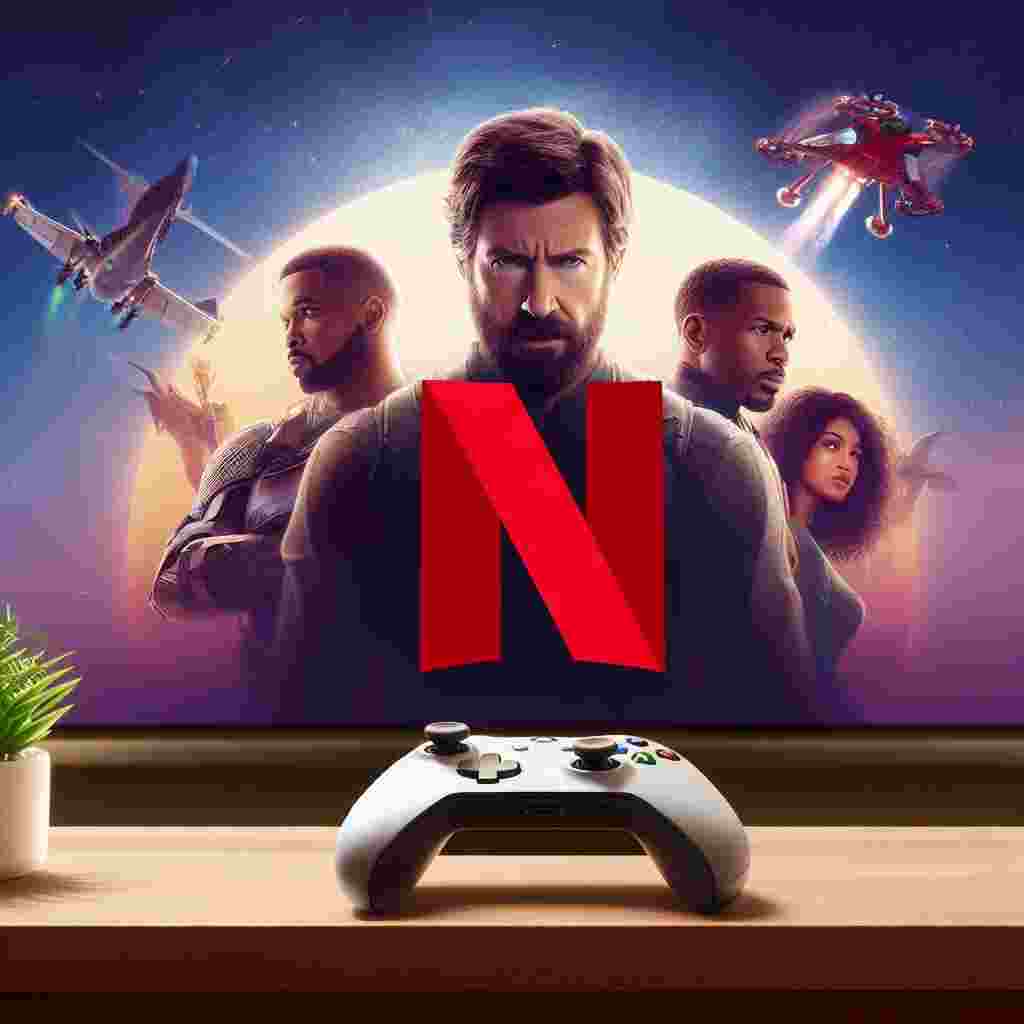Netflix is one of the most popular streaming services in the world and you can enjoy it on your Xbox console. However there may be times when you need to sign out of Netflix on Xbox such as when you want to switch accounts sell your Xbox or cancel your service. In this article we will show you how to sign out of Netflix on Xbox in three easy ways: using the Netflix app using a web browser or using a secret code.
Quick answer
To sign out of Netflix on Xbox:
- Open the Netflix app on your Xbox console.
- Enter the code
up up down down left right left right up up up upusing the D-pad on your controller. - Select Sign Out and confirm.
Alternatively you can sign out of Netflix on Xbox by:
- Opening the Netflix app on your Xbox console.
- Selecting Get Help or Settings from the menu.
- Selecting Sign Out and confirming.
Or by:
- Going to Netflix.com and signing in to your account.
- Selecting Account from the menu.
- Selecting Sign out of all devices from the settings.
- Confirming.
How to Sign Out of Netflix on Xbox Using the Netflix App
The easiest way to sign out of Netflix on Xbox is by using the Netflix app itself. The Netflix app has a built-in function that allows you to quickly log out of your account. This method works on all Xbox consoles that support Netflix including the Xbox 360 Xbox One and Xbox Series X/S. Here are the steps to follow:
- Open the Netflix app on your Xbox console. You should see the Netflix home screen with your profile and content recommendations.
- Enter the code
up up down down left right left right up up up upusing the D-pad (the cross-shaped directional button) on your controller. You can do this from anywhere on the Netflix app (e.g. in the middle of a show). This will bring up a shortcut menu with quick access to the Sign Out option. - Select Sign Out from the menu. You may have to scroll down by pressing down on either the D-pad or the left analog stick (the round joystick) to see it.
- Press A on your controller to sign out. This will promptly sign you out of your Netflix account and return you to the sign-in page.
How to Sign Out of Netflix on Xbox Using Get Help or Settings
Another way to sign out of Netflix on Xbox is by using the Get Help or Settings option from the Netflix menu. This method is similar to the previous one but it does not require you to enter a code. However depending on your Xbox model or Netflix version you may see different options in the menu. Here are the steps to follow:
- Open the Netflix app on your Xbox console. You should see the Netflix home screen with your profile and content recommendations.
- Press B on your controller or move the left analog stick up to bring up the Netflix menu. You should see a list of options on the left side of the screen.
- Move the left analog stick right or left to navigate through the menu options and select Get Help or Settings. If you don’t see Get Help or Settings look for an icon that looks like a gear or a question mark.
- Press A on your controller to open Get Help or Settings. You should see a list of options related to your account and app settings.
- Move the left analog stick down or up to navigate through the options and select Sign Out. You may also see other options such as Start Over Deactivate or Reset that do the same thing.
- Press A on your controller to sign out. You will be asked to confirm your choice.
- Press A again over Yes to confirm. This will sign you out of your account and return you to the sign-in page.
How to Sign Out of Netflix on Xbox Using a Web Browser
The third way to sign out of Netflix on Xbox is by using a web browser on another device such as a computer or smartphone. This method is useful if you no longer have access to your Xbox or if you want to sign out of all devices connected to your Netflix account at once. However this method will also log you out of every device that uses your Netflix account and will require you to log in again next time you use them. Here are the steps to follow:
- Go to Netflix.com and sign in to your account using your email and password.
- Click or tap on the down-arrow icon in the upper-right corner of the screen and select Account from the menu. You should see your account details and settings.
- Scroll down to the Settings section and select Sign out of all devices. You should see a warning message that tells you that this will sign you out of all devices using your account within 8 hours.
- Click or tap on Sign Out to confirm. You should see a confirmation message that tells you that you have been signed out of all devices.
How to Sign Out of Netflix on Xbox: Comparison Table
To help you compare the three methods of signing out of Netflix on Xbox we have created a table that summarizes their pros and cons. You can use this table to decide which method is best for your situation.
| Method | Pros | Cons |
|---|---|---|
| Using the Netflix app with the code | Fast and easy | Requires you to remember the code |
| Using the Netflix app with Get Help or Settings | Simple and intuitive | May vary depending on your Xbox model or Netflix version |
| Using a web browser | Works on any device | Logs you out of all devices |
Is Having Xbox Live Necessary to Sign Out of Netflix on Xbox?
If you’re wondering how to identify Xbox Live, it may be important to know that having Xbox Live is not necessary to sign out of Netflix on Xbox. You can simply sign out from your Netflix account directly through the app without needing an Xbox Live subscription.
FAQs
Q: Why do I need to sign out of Netflix on Xbox?
A: There are several reasons why you may want to sign out of Netflix on Xbox such as:
- You want to switch to a different Netflix account or profile.
- You want to sell give away or trade your Xbox console and don’t want the new owner to access your Netflix account.
- You want to cancel your Netflix subscription and stop paying for the service.
- You want to troubleshoot a problem with your Netflix app or account.
Q: What happens if I don’t sign out of Netflix on Xbox?
A: If you don’t sign out of Netflix on Xbox your account will remain active and accessible on your console until someone else signs in or signs you out. This means that:
- Anyone who uses your Xbox console can watch Netflix using your account and profile which may affect your recommendations watch history and parental controls.
- Your account may be vulnerable to unauthorized access hacking or identity theft if someone gets hold of your Xbox console or controller.
- You may be charged for the Netflix service even if you don’t use it anymore.
Q: How many devices can I use with one Netflix account?
A: The number of devices that you can use with one Netflix account depends on your subscription plan. Netflix offers three plans: Basic Standard and Premium. Here are the differences between them:
| Plan | Price | Resolution | Simultaneous streams |
|---|---|---|---|
| Basic | $8.99 per month | SD (standard definition) | 1 |
| Standard | $13.99 per month | HD (high definition) | 2 |
| Premium | $17.99 per month | HD and UHD (ultra high definition) | 4 |
You can use as many devices as you want with one Netflix account but you can only watch on one two or four devices at the same time depending on your plan. If you try to watch on more devices than your plan allows you will see an error message that tells you to stop streaming on another device.
Q: How do I change my Netflix plan?
A: If you want to change your Netflix plan you can do so by following these steps:
- Go to Netflix.com and sign in to your account using your email and password.
- Click or tap on the down-arrow icon in the upper-right corner of the screen and select Account from the menu. You should see your account details and settings.
- Under Plan Details click or tap on Change Plan. You should see a list of available plans and their features and prices.
- Select the plan that you want and click or tap on Continue or Update. You should see a confirmation message that tells you when your new plan will take effect.
Q: How do I cancel my Netflix subscription?
A: If you want to cancel your Netflix subscription you can do so by following these steps:
- Go to Netflix.com and sign in to your account using your email and password.
- Click or tap on the down-arrow icon in the upper-right corner of the screen and select Account from the menu. You should see your account details and settings.
- Under Membership & Billing click or tap on Cancel Membership. You should see a warning message that tells you what will happen if you cancel.
- Click or tap on Finish Cancellation to confirm. You should see a confirmation message that tells you when your subscription will end.
In conclusion signing out of Netflix on Xbox is a simple process that can be done in just a few steps. Whether you want to switch accounts or ensure your personal information is secure following these instructions will help you log out successfully. By accessing the settings menu and navigating to the account section you can easily sign out of your Netflix account on Xbox. Remember to sign out each time you finish using Netflix on Xbox to protect your privacy and prevent unauthorized access.