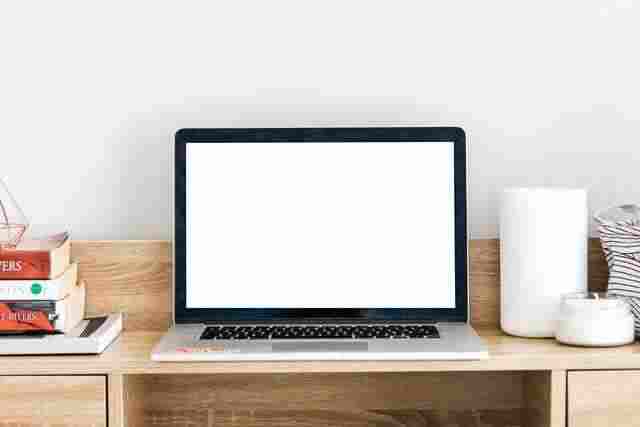The management employees and graduates of Purdue can get their printouts through any of ITap printers. The career account of users at Purdue connects them with all the ITap printers associated with Purdue.
The ITap printers at Purdue are situated at specific locations such as libraries labs residential halls etc. The users can connect with these printers through their laptops phones at university or even at home.
Based on what’s often heard from freshers at Purdue it pains them to get familiar with printing initially. It can result in stress as there’s a lot to print without knowing how to. So in this guide we’ll be having a detailed explanation of how to print from a Purdue laptop and everything you need to know about printing at Purdue with your device.
To print from a laptop you’d first need to connect the ITap printers with your computer.
How to Add ITap Printers to your Laptop?
Steps:
- Go to Windows Explorer on your laptop by pressing a shortcut key i.e. the Window key plus the “E” key.
- Next in the search bar at the top of windows explorer enter “\\printers. ITap.purdue.edu” to introduce Purdue’s available printers.
- A windows security pop-up will appear here; type your login information i.e. your Purdue career account ID and passcode.
- Now you’ll be shown multiple printers here; you can select the ITap printer for black and white printing or ITap color printing to take out colored print. Select the desired printer.
Here you’ve successfully added the ITap printer to your laptop. Select the file required to print click on print and select the respective printer to get the wanted impression.
How to Print from the laptop at campus?
Here’s how to print from a Purdue laptop while on campus.
Steps:
- Log into your career account entering your given ID and passcode.
- Choose the “pending jobs” option available on the left of the page.
- In the action section click on the printer of your choice and enter the print key and that’s it.
Is it Possible to Print from a Laptop in a Car Using Purdue’s Easy Guide?
Yes, it is possible to print from a laptop in a car using Purdue’s Easy Guide. When charging your laptop in car, you can use a portable printer and a power inverter to convert the car’s DC power to AC power for your laptop and printer.
How to Print from the Computer system at Purdue?
If you’re using a computer system and already familiar with the Purdue’s ITap printers so following are the steps to get the desired printout.
Steps:
- Select the file you’re aiming to print.
- Press the cursor’s left key and click print or simply use the keyboard’s shortcut key i.e. the ctrl + P key after selecting the file.
- Now click on the printer you want such as colored or plain black and white and finally get your print after selecting the number of pages you want
REMEMBER THAT:
Before moving further I’d like to bring to your notice that these ITap printers of Purdue are not accessible until you are connected to Purdue networking and its VPN features. Hence to discover these printers you must pass your system from connecting it to the campus networking and VPN settings.
With the virtual private network the users can connect via a printer in their home and receive printed copies upon reaching university. The VPN lets you manage the service from every corner of the world.
Online Printing from a laptop at Purdue:
Purdue lets you print via browser through your laptop; however it comes with limitations of its own
The following steps are needed to process online printing from your laptop.
Steps:
- Download the file required to print and forward it via mail to printbw@purdue.edu.
- Now wait until you receive the confirmation email back.
- Once you receive the confirmation email click the email and get your print.
As mentioned above it has limitations of its own. You cannot directly print files from the application. Hence it lacks native printing therefore making it an unavoidable setback. Besides you cannot select the number of pages to print so the number of copies you want to print will be the number of attachments you’ve sent to that file via email.
How to print from you from mobile Purdue?
Purdue facilitates the user printing from their handheld phone device too. The papercut mobility app has played a vital role in easing out the print via phone. This app can be downloaded on Chromebooks iPhones Androids and others such as tablets iPad etc.
The print can be drawn out using the papercut mobility app in the following steps.
Steps:
- install the app (it helps you download its printers)
- Log in using your given ID and passcode of Purdue’s career account.
- Now from the interface of this app click on the print option on the page.
- Be cautious while selecting the printer to get the desired print in color or black and white.
Printing via the papercut mobility app allows users to get the benefits of multiple features that aren’t available through printing via other methods. As we know printing via email is limited to PDF and images; however this app has no limitations regarding document type. Apart from this it avails duplex printing i.e. printing on both sides.
Do we have to pay for ITap-printing at Purdue?
Yes Purdue university issues the users with a pre-decided number of prints annually at a fixed cost. The prices may differ accordingly between workers faculty members and students. The rates of colored and black and white photos vary based on the paper’s size.
The student organizations ought to pay $20 and for undergraduates it costs $40. The rest of the faculty employees and graduates are to pay $80 yearly.
Can you print from a Laptop? – Find out how to do it here!
Can you print from a Laptop? – You can! Many people don’t realize that they can print from their laptop and that they don’t need to have a printer physically connected to the computer to print.
The main reason why people don’t know this is because most laptops come with software already installed onto them like Microsoft Word or Excel which you can use to create documents and print them out directly from your laptop without having to plug in an external printer first. Here are some tips for how to do just that!
All about laptops
Laptops have become increasingly popular over time and more and more people are replacing their desktop computers with these mobile alternatives. Unlike desktop computers laptops don’t come with any built-in printers. This doesn’t mean that you can’t use them for printing at all though.
If you want to know more about what your options are when it comes to printing from your laptop read on. First off you need to make sure that the printer is plugged in before starting the steps below.
With the printer connected to your laptop via a USB cable or wirelessly go into Control Panel -> Devices and Printers -> Click Add Printer or Scanner (this may be different depending on which version of Windows you are using). Select Add a Local Printer or Network Printer with Manual Settings then click Next. Select Create New Port: then click Next. Then select Create new TCP/IP port: then click Next again.
Connecting a laptop to a printer
If you have been given a laptop for business and your boss tells you to print some documents can you connect your laptop to any printer? Do you need special hardware or software to make that connection? The answer is yes and no. Below are a few of your options.
- First check the back of the computer for an Ethernet port. Then purchase an Ethernet cable (usually included with your printer) and plug one end into the Ethernet port on the back of the computer and then insert one end into an open slot on the back of your printer.
- Secondly if there’s not an Ethernet port available on your laptop then buy a USB-to-Ethernet adapter and plug one end into the USB port on the side of your computer while inserting one end into an open slot on the back of your printer.
- Finally many printers can also be hooked up wirelessly by purchasing a wireless card and installing it inside your computer if they have room.
4 Easy steps on how to connect your laptop and printer
How can I connect my laptop and printer? You can connect your laptop and printer using two methods: using an ethernet cable or using Wi-Fi. The following steps will help you get set up on either method.
1) Connect the ethernet cable between the network port of your router and the LAN port of your printer.
2) On your laptop find the IP address of the wireless network by clicking on Network Settings in the bottom right corner of the screen then click Network Preferences. Click Wireless Network Connection then click Scan for Networks. Select the network that you want to join enter its password if necessary then click OK.
3) Once the Wi-Fi connection is established open any internet browser on your laptop and type in the IP address of your printer’s web interface.
4) When you see a login page with admin as the username and admin as the password click Log In. Can you print from a Laptop? Of course! All you need is an ethernet cable (or wireless connection).
Common issues while printing from a laptop
You may be trying to print something from your laptop but when all you get is a blank page coming out of your printer and then no pages at all that can be quite frustrating. However printers nowadays are very user-friendly and have made things easier for us. Let’s discuss some common issues while printing from a laptop and how we can resolve them. I) There might be an issue with the driver software installed on your computer:
Open up the Devices and Printers window in Windows by clicking on the Start menu > Control Panel > Hardware and Sound > Device Manager > Printers & Scanners. Right-click on the printer in question and choose Properties. Click on the Advanced tab then click Printing Preferences. Under Driver or Manufacturer find any driver updates available.
II) The port to which the printer is connected may not work correctly: If there’s nothing wrong with the driver software installed on your computer make sure that the USB port works correctly before purchasing a new one or returning this one to where you bought it from.
Conclusion
Members at Purdue can get facilitated from printing opportunities from their respective print quotas. Users can take get prints from their mobiles computer and laptops.
I hope this article clears you up on how to print from laptop Purdue and other devices. Lastly make sure to leave your review in the comment section below.