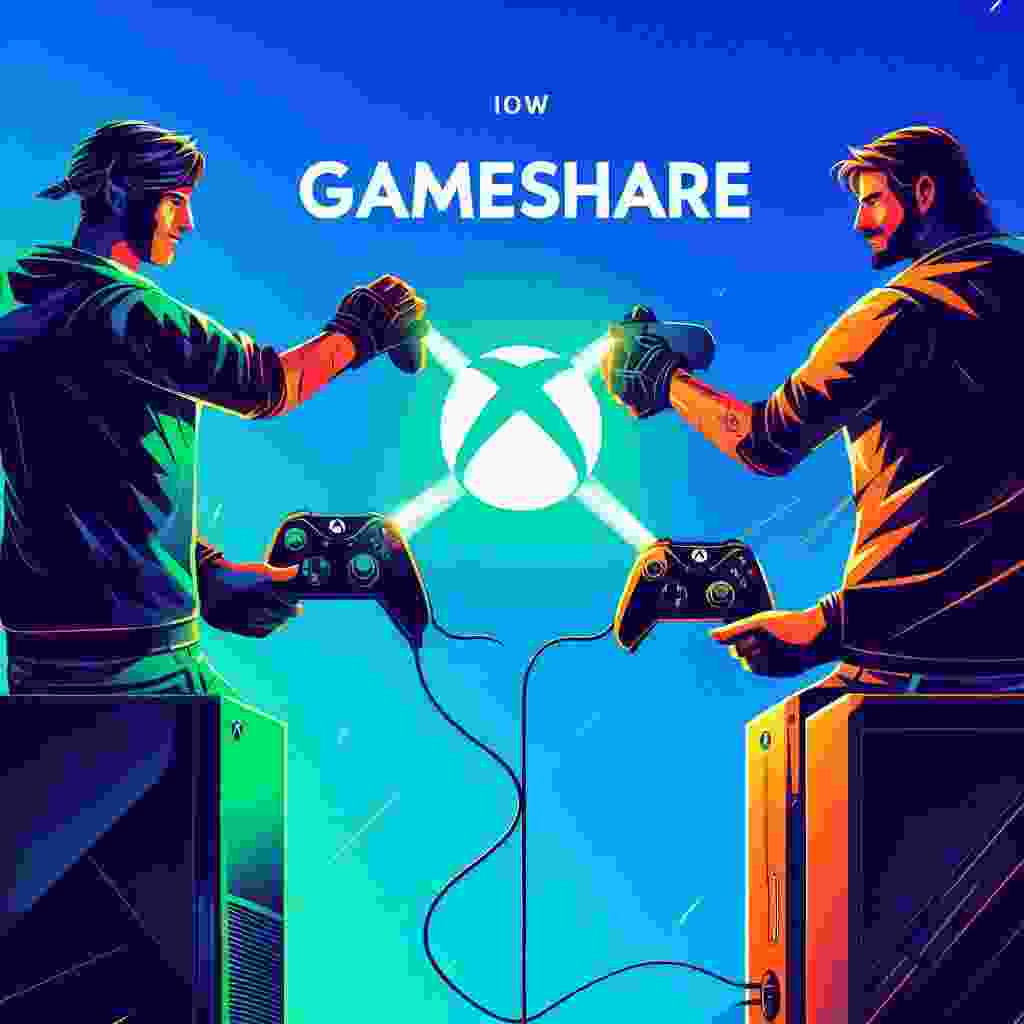Gamesharing on Xbox One is a remarkable feature that allows you to share your digital game library Xbox Live Gold subscription and Xbox Game Pass with a designated friend. This feature unlocks a world of gaming possibilities enabling you and your friend to enjoy a vast array of titles without the need for each of you to purchase them separately.
Benefits of Gamesharing:
• Expand your gaming library: Access your entire digital game library on your friend’s console effectively doubling the available titles you can play.
• Share your Xbox Live Gold subscription: Enjoy the benefits of Xbox Live Gold including online multiplayer gaming exclusive discounts and free games on your friend’s console.
• Experience Xbox Game Pass together: Share your Xbox Game Pass subscription granting your friend access to a vast library of hundreds of games including new releases.
• Save money: Gamesharing eliminates the need for both of you to purchase the same games saving you money on gaming expenses.
Common Misconceptions about Gamesharing:
• Myth: Gamesharing allows you to share games with multiple friends simultaneously.
• Fact: Gamesharing is limited to one designated friend at a time.
• Myth: Gamesharing grants access to physical game discs.
• Fact: Gamesharing only applies to digitally purchased games.
• Myth: Gamesharing compromises your account security.
• Fact: Gamesharing is a secure feature when practiced responsibly and with a trusted friend.
Understanding the “Home Xbox” Concept:
The “home Xbox” is the designated console that holds your digital game licenses. When you set a friend’s Xbox as your “home Xbox” they gain access to your entire digital game library including any future purchases.
Prerequisites for Gamesharing
Before embarking on the gamesharing journey ensure you meet the following requirements:
• Dual Xbox One Consoles: Both you and your friend must have Xbox One consoles to participate in gamesharing.
• Xbox Live Accounts: Each of you must have an Xbox Live account either a free or paid subscription.
• Digital Game Licenses: The games you intend to share must be digitally purchased and tied to your Xbox Live account. Physical game discs cannot be shared via gamesharing.
Step-by-Step Guide to Gamesharing
Follow these steps to set up gamesharing with your chosen friend:
Step 1: Adding Your Friend’s Xbox Live Account
- On your Xbox One console press the Xbox button to open the guide.
- Navigate to the Profile & system tab and select “Add or switch.”
- Choose “Add new” and sign in to your friend’s Xbox Live account.
Step 2: Setting Your Friend’s Xbox as Your “Home Xbox”
- From the Profile & system tab go to “Settings” and then “Personalization.”
- Select “Make my home Xbox.”
- Confirm by selecting “Yes.”
Step 3: Repeating the Process on Your Friend’s Console
- On your friend’s Xbox One sign in to your Xbox Live account.
- Repeat steps 1 and 2 to add your Xbox Live account and set your console as their “home Xbox.”
Step 4: Enjoying Shared Games and Benefits
- On your friend’s Xbox One switch to their profile.
- Open the “My games & apps” section.
- Select “Ready to install” to view your shared game library and install the desired titles.
- Enjoy the shared games Xbox Live Gold benefits and Xbox Game Pass subscription.
Maximizing Gamesharing Benefits
Gamesharing offers a wealth of benefits that go beyond simply sharing games. Here’s how to maximize its potential:
• Access Your Entire Digital Game Library: Your friend can access your entire digital game library including any future purchases you make.
• Utilize Your Xbox Game Pass Subscription: Share your Xbox Game Pass subscription granting your friend access to a vast library of hundreds of games including new releases.
• Play Multiplayer Games Together: Enjoy multiplayer games together without the need for additional subscriptions saving you both money.
• Sharing In-game Purchases and DLCs: In-game purchases and DLCs associated with shared games are also available to your friend.
Troubleshooting Common Gamesharing Issues
Addressing Concerns about Accessing Your Own Games Offline:
• Myth: Setting your friend’s Xbox as your “home Xbox” restricts offline access to your games on your console.
• Fact: You can still access your games offline on your own console even after setting your friend’s Xbox as your “home Xbox.”
Resolving Issues with Games Not Appearing in Your Friend’s Library:
• Ensure your friend has signed in to your Xbox Live account on their console.
• Verify that the games you intend to share are digitally purchased and tied to your Xbox Live account.
• Check that your friend’s Xbox is connected to the internet to sync your game licenses.
• If the issue persists try removing and re-adding your Xbox Live account on your friend’s console.
Managing Gamesharing When You’re Not Signed in to Xbox Live:
• If you’re not signed in to Xbox Live your friend will still have access to your shared games and Xbox Game Pass subscription. However they will not be able to access Xbox Live Gold benefits such as online multiplayer gaming.
Understanding the Limitations of Gamesharing:
• Gamesharing is limited to one designated friend at a time.
• You can only change your “home Xbox” five times per year.
• Gamesharing only applies to digitally purchased games; physical game discs cannot be shared.
• Gamesharing doesn’t extend to Xbox Live gift cards or prepaid subscriptions.
Frequently Asked Questions (FAQs)
Can I gameshare with multiple friends simultaneously?
No gamesharing is limited to one designated friend at a time. You cannot share your games and subscriptions with multiple friends simultaneously.
What happens if I remove my friend’s Xbox as my “home Xbox”?
Removing your friend’s Xbox as your “home Xbox” will revoke their access to your shared games and Xbox Game Pass subscription. However they will still have access to any games they have downloaded and installed while your console was their “home Xbox.”
Can I play shared games offline?
Yes you can play shared games offline on your friend’s console as long as the games have been previously downloaded and installed. However they will not be able to access online multiplayer features without an active Xbox Live subscription.
What happens if I lose my Xbox One or my friend’s Xbox One breaks?
If you lose your Xbox One you can still access your games and subscriptions on your friend’s console as long as it remains set as your “home Xbox.” However if your friend’s Xbox One breaks they will lose access to your shared games and subscriptions until they replace or repair their console.
Can Gamesharing on Xbox One Help with Kodi Installation?
Gamesharing on Xbox One can be a helpful kodi on xbox one tricks when it comes to installing Kodi. By sharing games with a friend, you can then ask them to install Kodi on their Xbox One, which you can then access through the shared game library.
Conclusion
Gamesharing is a powerful feature that enhances the Xbox One gaming experience by allowing you to share your digital game library Xbox Live Gold subscription and Xbox Game Pass with a trusted friend. By following the steps outlined in this comprehensive guide you can easily set up gamesharing and start enjoying its benefits. Remember to choose a friend you trust and share the guidelines responsibly to ensure a positive gamesharing experience.
We hope this in-depth guide has provided you with the knowledge and resources to confidently embark on your gamesharing journey. Unleash the power of gamesharing and expand your gaming horizons together with your friend!