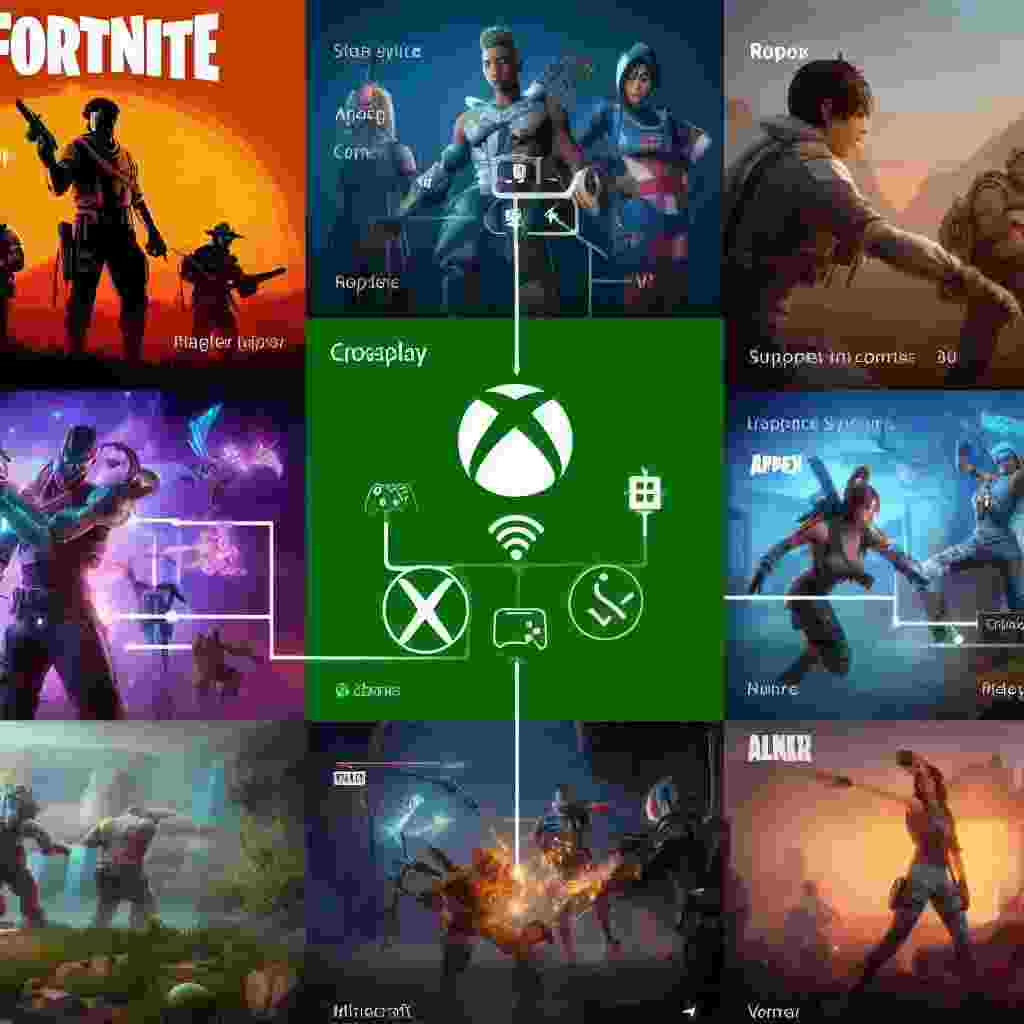Crossplay is a feature that allows you to play online multiplayer games with other players who are using different devices such as PCs PlayStation consoles Nintendo consoles or mobile phones. Crossplay can make gaming more fun and social as you can join your friends or meet new people regardless of what platform they prefer.
However not all games support crossplay and some games may require you to enable it manually in the game settings or in your Xbox account. In this article we will show you how to turn on crossplay on Xbox for different games and scenarios.
Key Takeaways
| Topic | Summary |
| What is crossplay | Crossplay is a feature that allows you to play online multiplayer games with other players who are using different devices such as PCs PlayStation consoles Nintendo consoles or mobile phones. |
| How to check if a game supports crossplay | To see whether a game supports crossplay check the details at the Microsoft Store in either the Xbox games catalog or Windows games1. |
| How to enable crossplay on Xbox for all games | To enable crossplay on Xbox for all games that support it go to Settings > Account > Privacy & online safety > Xbox privacy > View details & customize > Communication & multiplayer > You can play with people outside of Xbox Live > Allow2. |
| How to enable crossplay on Xbox for specific games | Some games that offer crossplay give you the option to turn it on or off in the game settings. For example to enable crossplay on Call of Duty: Warzone go to Options > Account > Crossplay > Enabled3. To enable crossplay on Minecraft go to Settings > Profile > Multiplayer Game > Visible to Cross-Platform Friends4. |
| How to play with friends on different devices | To play with friends on different devices you need to add them as friends on your Xbox account or on the game’s account system. For example to add friends on Call of Duty: Warzone go to Social > Add Friends > Enter their Activision ID3. To add friends on Minecraft go to Play > Friends > Add Friend > Enter their gamertag4. |
How to Check if a Game Supports Crossplay
Before you try to turn on crossplay on Xbox you need to make sure that the game you want to play supports it. Not all games have crossplay functionality and some games may have limited crossplay options. For example some games may only allow crossplay between Xbox and PC but not between Xbox and PlayStation.
To see whether a game supports crossplay you can check the details at the Microsoft Store in either the Xbox games catalog or Windows games1. Look for the Cross-play label under the game’s title or description. You can also filter the games by the Cross-play category.
Alternatively you can search for the game’s official website or social media accounts and look for any announcements or updates about crossplay. You can also check online forums or communities where other players may share their experiences or tips about crossplay.
How to Enable Crossplay on Xbox for All Games
If you want to enable crossplay on Xbox for all games that support it you need to change your privacy and online safety settings on your Xbox account. This will allow you to play with people outside of Xbox Live which is the online service that connects Xbox players.
To enable crossplay on Xbox for all games follow these steps:
- Press the Xbox button on your controller to open the guide.
- Select Profile & system (your account icon) and then select Settings.
- Select Account and then select Privacy & online safety.
- Select Xbox privacy and then select View details & customize.
- Select Communication & multiplayer and then select You can play with people outside of Xbox Live.
- Select Allow.
Note that this setting will apply to all games that support crossplay on your Xbox account. If you want to disable crossplay for a specific game you need to check the game’s settings and look for an option to turn off crossplay.
How to Enable Crossplay on Xbox for Specific Games
Some games that offer crossplay give you the option to turn it on or off in the game settings. This can be useful if you want to have more control over who you play with or if you encounter any issues with crossplay.
The exact steps to enable or disable crossplay on Xbox for specific games may vary depending on the game’s developer and interface. However here are some general guidelines that may help you:
- Look for the game’s settings menu which is usually accessible from the main menu or the pause menu.
- Look for an option related to crossplay cross-platform play or cross-network play. It may be under the account online or multiplayer settings.
- Select the option and choose whether to enable or disable crossplay. You may need to confirm your choice or restart the game for the changes to take effect.
To give you some examples here are how to enable crossplay on Xbox for two popular games that support it: Call of Duty: Warzone and Minecraft.
Call of Duty: Warzone
Call of Duty: Warzone is a free-to-play battle royale game that supports crossplay between Xbox PC PlayStation and mobile devices. To enable crossplay on Xbox for Call of Duty: Warzone follow these steps:
- Launch the game and press the Options button on your controller to open the menu.
- Select Account and then select Crossplay.
- Select Enabled to turn on crossplay or Disabled to turn it off.
Note that if you disable crossplay you will only be able to play with other Xbox players who have also disabled crossplay. You will also have longer matchmaking times and fewer game modes available.
Minecraft
Minecraft is a sandbox game that supports crossplay between Xbox PC PlayStation Nintendo Switch and mobile devices. To enable crossplay on Xbox for Minecraft follow these steps:
- Launch the game and press the Settings button on your controller to open the menu.
- Select Profile and then select Multiplayer Game.
- Select Visible to Cross-Platform Friends to turn on crossplay or Friends Only or Invite Only to turn it off.
Note that if you turn off crossplay you will only be able to play with other Xbox players who are on your friends list or who you invite to your world.
Can I Enable Crossplay and Use Keyboard and Mouse on Xbox for Apex Legends?
Yes, you can enable crossplay and use keyboard and mouse on Xbox for Apex Legends. By using keyboard and mouse, players can gain better precision and control in the game, giving them a competitive edge. Just make sure to enable crossplay in the settings to play with friends on other platforms.
How to Play with Friends on Different Devices
Once you have enabled crossplay on Xbox for the game you want to play you can start playing with your friends who are using different devices. However you need to add them as friends on your Xbox account or on the game’s account system first.
The exact steps to add friends on different devices may vary depending on the game’s developer and interface. However here are some general guidelines that may help you:
- Look for the game’s social menu which is usually accessible from the main menu or the pause menu.
- Look for an option to add friends invite friends or join friends. It may be under the friends party or multiplayer settings.
- Enter your friend’s gamertag username ID or code. You may need to specify their platform or network as well.
- Send them a friend request or an invite. They will need to accept it before you can play together.
To give you some examples here are how to add friends on different devices for two popular games that support crossplay: Call of Duty: Warzone and Minecraft.
Call of Duty: Warzone
Call of Duty: Warzone uses an Activision account system to connect players across different platforms. To add friends on different devices for Call of Duty: Warzone follow these steps:
- Launch the game and press the Social button on your controller to open the menu.
- Select Add Friends and then select Enter Activision ID.
- Enter your friend’s Activision ID which is their username followed by a hashtag and a number (for example JohnDoe#1234567).
- Send them a friend request. They will need to accept it before you can play together.
You can also find your own Activision ID by selecting your profile icon in the social menu and then selecting Account.
Minecraft
Minecraft uses an Xbox Live account system to connect players across different platforms. To add friends on different devices for Minecraft follow these steps:
- Launch the game and press the Play button on your controller to open the menu.
- Select Friends and then select Add Friend.
- Enter your friend’s gamertag which is their Xbox Live username (for example JohnDoe).
- Send them a friend request. They will need to accept it before you can play together.
You can also find your own gamertag by selecting your profile icon in the main menu and then selecting Sign In.