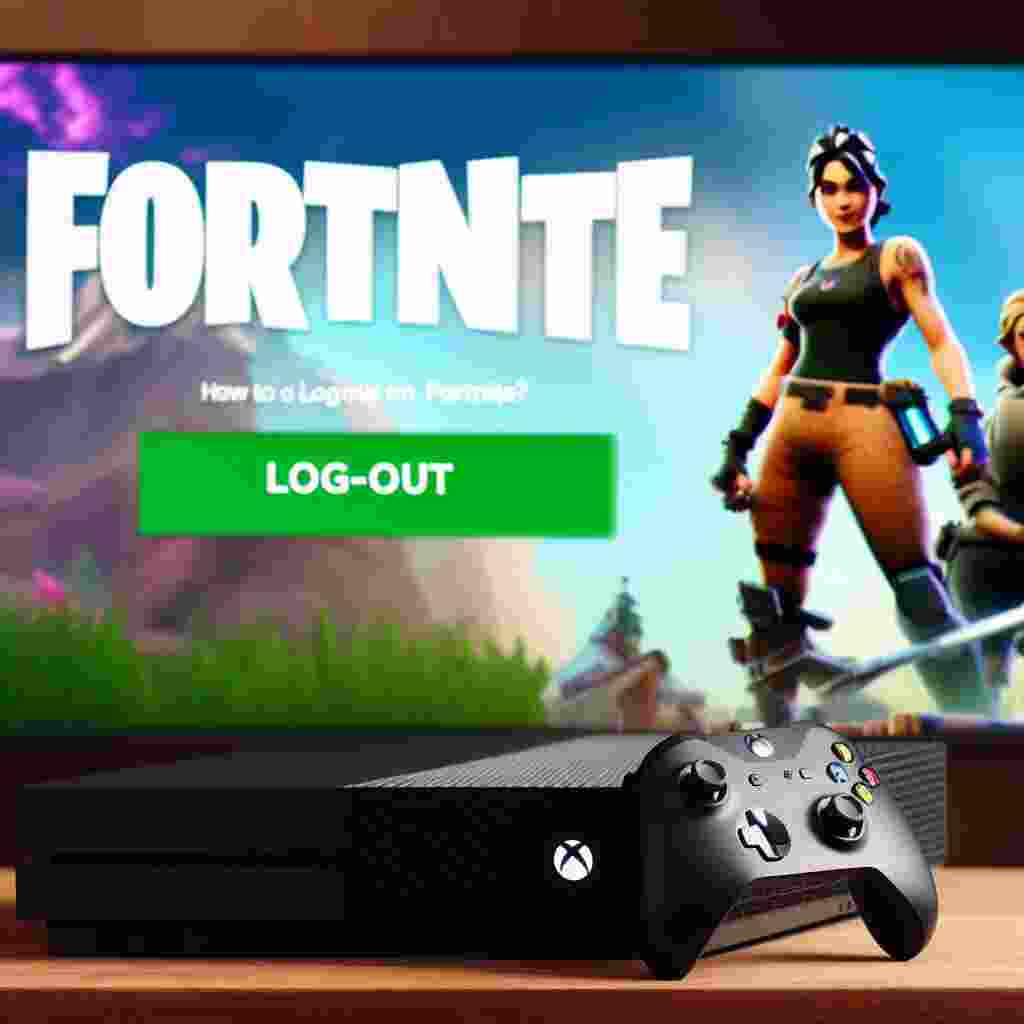Fortnite is one of the most popular and addictive games in the world with millions of players across different platforms. If you are an Xbox user you might have wondered how to logout of Fortnite on your console either to switch accounts or to take a break from the game. In this article we will show you how to logout of Fortnite on Xbox using different methods and also explain why you might want to do so.
Key Takeaways
- To logout of Fortnite on Xbox you can either unlink your Epic Games account from your Xbox Live account or sign out of your Xbox Live account on your console.
- Unlinking your Epic Games account will allow you to use a different Fortnite account on your Xbox but it will also remove your progress and purchases from the game.
- Signing out of your Xbox Live account will prevent anyone from accessing your Fortnite account on your console but it will also affect other games and apps that require online access.
- You can also logout of Fortnite on other platforms such as PC PS4 PS5 Switch and mobile devices.
How to Unlink Your Epic Games Account from Your Xbox Live Account
One way to logout of Fortnite on Xbox is to unlink your Epic Games account from your Xbox Live account. This will allow you to use a different Fortnite account on your Xbox but it will also remove your progress and purchases from the game. You will need to have access to a web browser and an internet connection to do this. Here are the steps to follow:
- Go to the Epic Games website and sign in with your Epic Games account. If you don’t have one you can create one for free.
- Click on your username in the top right corner and select Account from the drop-down menu.
- On the left side of the screen click on Connections and then Accounts.
- You will see a list of connected accounts such as Xbox PlayStation Nintendo etc. Find the Xbox option and click on Disconnect.
- You will be asked to confirm your action. Check the boxes that say I understand and click on Unlink.
- You have successfully unlinked your Epic Games account from your Xbox Live account. You can now use a different Fortnite account on your Xbox by linking it with your Epic Games account.
| Pros | Cons |
| Allows you to use a different Fortnite account on your Xbox | Removes your progress and purchases from the game |
| Does not affect other games and apps that use your Xbox Live account | Requires access to a web browser and an internet connection |
How to Sign Out of Your Xbox Live Account on Your Console
Another way to logout of Fortnite on Xbox is to sign out of your Xbox Live account on your console. This will prevent anyone from accessing your Fortnite account on your console but it will also affect other games and apps that require online access. You will need to have access to your console and its controller to do this. Here are the steps to follow:
- Press the Xbox button on your controller to open the guide menu.
- Scroll left and select Profile & system.
- Select Sign out.
- You will see a list of profiles that are signed in on your console. Select the one that you want to sign out of and confirm.
- You have successfully signed out of your Xbox Live account on your console. You can now sign in with a different profile or create a new one.
| Pros | Cons |
| Prevents anyone from accessing your Fortnite account on your console | Affects other games and apps that require online access |
| Does not remove your progress and purchases from the game | Requires access to your console and its controller |
Can the Same Method used for Logging Out of Fortnite on Xbox be Applied to Deactivating PS4 as Primary without PS4?
To deactivate PS4 primary without actually having access to the console, you can use the web browser method on a computer or mobile device. Simply log into your PlayStation Network account, navigate to the “Devices” section, and select “Deactivate All.” This will remove your account from any primary PS4 without needing the console.
How to Logout of Fortnite on Other Platforms
If you play Fortnite on other platforms such as PC PS4 PS5 Switch or mobile devices you can also logout of the game using similar methods as described above. Here are some quick tips for each platform:
- PC: Close the Fortnite game and go to the Epic Games launcher. Click on your username in the bottom left corner and select Sign out.
- PS4/PS5: Go to the Epic Games website and sign in with your Epic Games account. Click on Connections and then Accounts. Find the PlayStation Network option and click on Disconnect.
- Switch: Go to the Epic Games website and sign in with your Epic Games account. Click on Connections and then Accounts. Find the Nintendo Switch option and click on Disconnect.
- Mobile: Go to the settings menu in the Fortnite app and tap on Log Out.
Why You Might Want to Logout of Fortnite on Xbox
There are several reasons why you might want to logout of Fortnite on Xbox such as:
- You want to use a different Fortnite account on your Xbox either to play with different friends access different regions or try out different skins and items.
- You want to take a break from the game and avoid any distractions or temptations.
- You want to protect your Fortnite account from unauthorized access or misuse by other people who have access to your console.
- You want to free up some space on your console or improve its performance by deleting the game.
Are there any precautions or best practices to consider when logging out of Fortnite on Xbox to prevent unauthorized access or account compromise?
Here are some precautions and best practices to consider when logging out of Fortnite on Xbox to prevent unauthorized access or account compromise:
1. Always log out of your Fortnite account when you’re done playing. This will ensure that no one else can access your account without your permission.
2. If you’re using a shared Xbox console make sure to sign out of your Xbox account as well as your Fortnite account. This will prevent anyone else who uses the console from accessing your account.
3. If you suspect that someone else has gained access to your Fortnite account change your password immediately. You can do this by logging into your Epic Games account on a web browser and going to the “Password & Security” section.
4. Enable two-factor authentication (2FA) on your Epic Games account. This will add an extra layer of security to your account and make it more difficult for unauthorized users to gain access.
5. Be cautious when logging into your Fortnite account on public computers or networks. These can be more vulnerable to hacking and may put your account at risk.
By following these precautions and best practices you can help ensure that your Fortnite account remains secure and protected from unauthorized access or compromise.
What happens to in-game progress and cosmetics when logging out of Fortnite on Xbox and how does this affect the overall gaming experience?
When logging out of Fortnite on Xbox your in-game progress and cosmetics are saved as long as you have linked your Xbox account to your Epic Games account.
However if your Xbox account becomes unlinked from your Epic Games account you may lose progress and purchases.
It is important to note that if you link your Xbox account to a new Epic Games account you may lose all progress on your Xbox profile.
Overall logging out of Fortnite on Xbox should not significantly affect your gaming experience as long as you have linked your accounts and your progress and cosmetics are saved. However it is important to take precautions to prevent unauthorized access or account compromise as discussed in the previous answer.