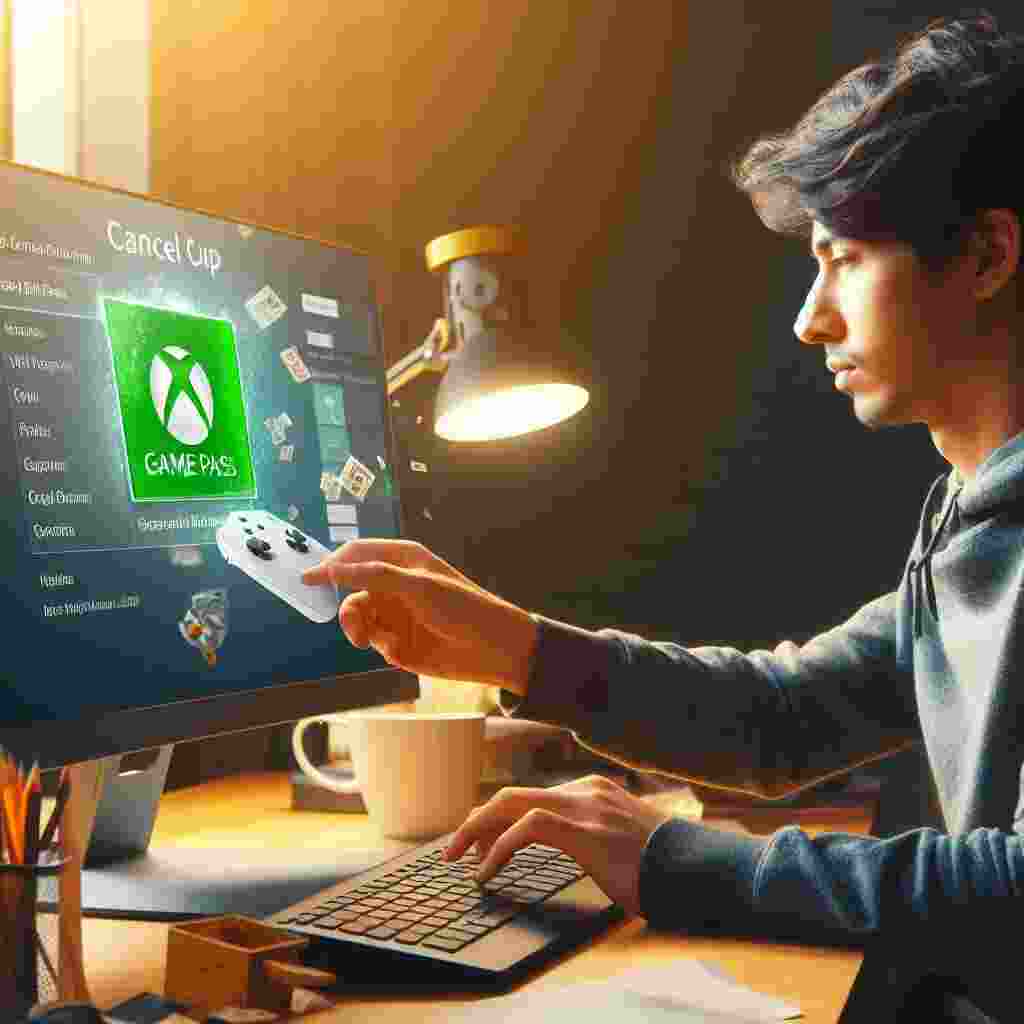Xbox Game Pass is a subscription service that gives you access to hundreds of high-quality games on your PC console or mobile device. You can enjoy new releases EA Play games and even some exclusive titles from Xbox Game Studios and Bethesda Softworks. However if you decide that Xbox Game Pass is not for you or you want to switch to a different plan you can easily cancel your subscription at any time.
In this article we will show you how to cancel Xbox Game Pass on PC using different methods. We will also explain what happens when you cancel your subscription and how to request a refund if you are eligible. Here are the key takeaways from this article:
| Key Takeaways |
| – You can cancel Xbox Game Pass on PC by signing in to your Microsoft account on account.microsoft.com and managing your subscription. |
| – You can also cancel Xbox Game Pass on PC by using the Xbox app on Windows 10/11 or the Microsoft Store app. |
| – If you cancel your subscription before it expires you will still have access to Xbox Game Pass until the end of your current billing cycle. |
| – You may be eligible for a prorated refund if you cancel your subscription within 30 days of the last charge depending on your country and subscription length. |
| – You can rejoin Xbox Game Pass at any time by resubscribing on the website the app or the console. |
How to Cancel Xbox Game Pass on PC Using the Website
The easiest way to cancel Xbox Game Pass on PC is by using the website. Here are the steps to follow:
- Go to account.microsoft.com/services and sign in with the Microsoft account that you used to purchase your subscription.
- Find the Xbox Game Pass section of the page and click on Manage.
- Find the Game Pass subscription that you want to cancel and select Turn off recurring billing or Cancel subscription.
- A final confirmation box will open select Cancel.
You will see a message that confirms your cancellation and tells you when your subscription will expire. You can also check the status of your subscription on the same page.
How to Cancel Xbox Game Pass on PC Using the Xbox App
Another way to cancel Xbox Game Pass on PC is by using the Xbox app on Windows 10/11. Here are the steps to follow:
- Open the Xbox app on your PC and sign in with the Microsoft account that you used to purchase your subscription.
- Click on your profile icon in the top right corner and select Settings.
- Click on Account and then Manage subscriptions.
- Find the Game Pass subscription that you want to cancel and select Turn off recurring billing or Cancel subscription.
- A final confirmation box will open select Cancel.
You will see a message that confirms your cancellation and tells you when your subscription will expire. You can also check the status of your subscription on the same page.
How to Cancel Xbox Game Pass on PC Using the Microsoft Store App
A third way to cancel Xbox Game Pass on PC is by using the Microsoft Store app on Windows 10/11. Here are the steps to follow:
- Open the Microsoft Store app on your PC and sign in with the Microsoft account that you used to purchase your subscription.
- Click on your profile icon in the top right corner and select My Library.
- Click on Manage next to Xbox Game Pass under Subscriptions.
- Find the Game Pass subscription that you want to cancel and select Turn off recurring billing or Cancel subscription.
- A final confirmation box will open select Cancel.
You will see a message that confirms your cancellation and tells you when your subscription will expire. You can also check the status of your subscription on the same page.
What Happens When You Cancel Xbox Game Pass on PC
When you cancel Xbox Game Pass on PC you will still have access to all the games in the catalog until the end of your current billing cycle. This means that you can continue playing until your subscription expires which could be at the end of the month or longer if you have paid for multiple months in advance.
However once your subscription expires you will lose access to all the games that you downloaded via Game Pass unless you renew your subscription or buy them outright. You will also lose any progress or achievements that are not saved in the cloud or synced with your Microsoft account.
If at some point in the future you decide to rejoin Xbox Game Pass you can resubscribe at any time by visiting xbox.com/gamepass using the Xbox app or the Microsoft Store app or through your console. You will be able to access all the games in the catalog again as well as any new titles that are added over time.
How to Request a Refund for Xbox Game Pass on PC
You may be eligible to request a refund for Xbox Game Pass on PC depending on your country and subscription length. Here are the refund policies for different regions:
| Region | Refund Policy |
| US and most other countries | You can receive a refund within 30 days of your initial purchase or before your first recurring billing date (whichever is sooner) by canceling your subscription. In addition you can receive a refund of your most recent recurring billing charge if you cancel your subscription within 30 days after payment. This refund right is limited to one time per Microsoft account per subscription product. |
| Canada Israel Korea and Turkey | You can cancel your subscription at any time and receive a prorated refund for any subscription length. |
| Denmark Finland Germany (purchases on or after March 1 2022) Netherlands Poland and Portugal | You can cancel your subscription at any time and receive a prorated refund for subscriptions longer than one month and renewed. |
To request a refund for Xbox Game Pass on PC you need to cancel your subscription first by following the steps in the previous sections. Then you need to contact Microsoft support and provide them with the following information:
- Your Microsoft account email address
- Your order number or transaction ID
- The date and amount of the charge
- The reason for requesting a refund
You can contact Microsoft support by visiting support.microsoft.com and selecting Contact Us. You can also call them at 1-800-MICROSOFT (1-800-642-7676) in the US or find the local number for your region here.
Microsoft will review your refund request and process it within 72 hours if you are eligible. You will receive an email confirmation once your refund is issued.
Are there any cancellation fees or penalties associated with ending an Xbox Game Pass subscription and if so how much are they?
There are no cancellation fees or penalties associated with ending an Xbox Game Pass subscription.
However it is important to note that not all subscription purchases are eligible for a refund. If a subscription is past due it will stay past due and the user will lose access until they pay but there is no penalty for paying off the subscription early.
Xbox does not offer the option to cancel and partially refund for prepaid months so the user will need to ride out however much time they have left
Can you briefly explain the difference between canceling a regular Xbox Game Pass subscription and a Game Pass Ultimate subscription for PC users?
Xbox Game Pass is a subscription service that allows users to access a library of games for a monthly fee. There are two types of Xbox Game Pass subscriptions: Xbox Game Pass and Xbox Game Pass Ultimate.
Xbox Game Pass is a subscription service that allows users to access a library of games for a monthly fee on either console or PC. Xbox Game Pass Ultimate includes all the benefits of Xbox Game Pass for Console and PC as well as Xbox Live Gold and EA Play.
Cancelling a regular Xbox Game Pass subscription and a Game Pass Ultimate subscription for PC users are similar but there are some differences.
Cancelling an Xbox Game Pass subscription means that the user will lose access to the games in the library while cancelling an Xbox Game Pass Ultimate subscription means that the user will lose access to the games in the library as well as supplementary benefits like Xbox Live Gold Xbox Cloud Gaming Xbox Game Pass Perks and the supplemental EA Play subscription.
When cancelling a subscription users have the option to either cancel the subscription immediately or turn off recurring billing which will keep the current subscription going until it expires.
What happens to my saved game progress and any downloaded games if I cancel my Xbox Game Pass subscription on PC?
If a user cancels their Xbox Game Pass subscription on PC their saved game progress will still be saved. They can continue where they left off as long as they use the same profile they had before.
However if a game is removed from the Xbox Game Pass library the user will need to purchase the game to continue playing it. Downloaded games will remain installed on the hard drive but will become unplayable if the user’s subscription expires or is canceled.