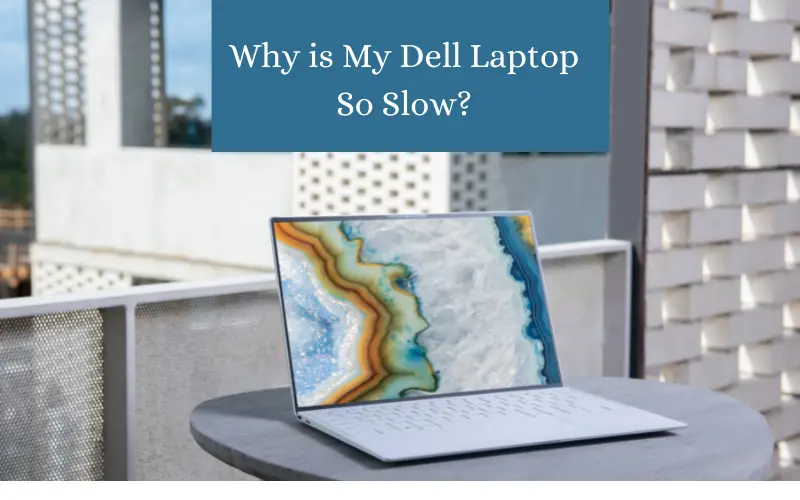If your Dell laptop is running slowly you’re not alone. Many people experience this issue and it can be frustrating. There are several reasons why your computer might be running slowly and fortunately there are also several ways to fix the problem.
In this blog post we will explore the causes of a slow Dell laptop and offer solutions to help you get your machine running like new again!
Why is My Dell Laptop So Slow
Causes of a Slow Dell Laptop
There are several reasons why your Dell laptop might be running slowly. Some of the most common causes include:
Old or outdated hardware
Your Dell laptop may be running slowly because its hardware is old and outdated. Over time computer parts tend to wear out and become less efficient which means they take longer to do tasks.
Overheating
Another reason your Dell laptop may be running slowly is that it’s overheating. If you notice the fans spinning more than usual or loud when they weren’t before this could indicate an issue with heat dissipation on the machine!
Also read: Is Lenovo Good Laptop
Too many programs are running
If you have a lot of programs running in the background it can slow down your computer’s performance. This is because your laptop has to work harder to juggle all of those tasks at once.
Low disk space
If your Dell laptop doesn’t have enough free disk space this can also cause it to run slowly. When your computer’s hard drive is complete it has to work harder to find and open files resulting in a slower overall experience. So free up space by deleting unwanted files or software in such a case.
How to Fix a Slow Dell Laptop
Luckily there are several ways to fix a slow Dell laptop. Here are some proven methods to speed up Dell laptops:
Upgrade your hardware
If your Dell laptop has old or outdated hardware you can upgrade it to get better performance. You may want to consider upgrading the RAM and processor on your machine for a significant boost in speed!
At least you should upgrade RAM for better performance but keep in mind it should be compatible with other system specifications.
Clean out dust and debris from inside of computer case
Dust buildup inside computers is one of the main reasons they overheat. By cleaning out the dust and debris from the inside of your Dell laptop’s case you can help to improve its cooling performance and make it run faster.
Uninstall unused programs
Often we install too many unnecessary programs or software on your laptop that you don’t use uninstall them. This will free up some disk space and help your dell laptop run more efficiently.
Defragment your hard drive
If your Dell laptop’s hard drive is fragmented you can fix it using the built-in defragmentation tool. This will help your machine access files quickly and improve the overall performance of the computer.
Use good antivirus software
You can also help to protect your Dell laptop from malware and other online threats by using good antivirus software. Antivirus software is designed to scan your computer for viruses and other harmful files and it can help keep your machine safe from attack. This will significantly improve the speed and performance of your laptop.
Use SSD storage
If you’re looking for a way to speed up your Dell laptop you may want to consider using SSD storage. SSD storage is much faster than regular hard drive storage and it can make a big difference in the performance of your machine.
Uninstall heavy software or program
If your Dell laptop is running slowly you may want to consider uninstalling some of the heavier software or programs installed on it. This will free up some disk space and allow your computer to run more efficiently.
Stop programs running during window startup
One way to help your Dell laptop run faster is to stop programs from running on startup. This can be done by going to the “Startup” tab in the Task Manager and disabling the programs you don’t need to run automatically.
Update outdated driver
If you’re using outdated drivers you may want to consider updating them. Outdated drivers can often cause a laptop to run slowly so it’s a good idea to keep them up-to-date.
You can update your drivers by install 3rd party drives installer software like Driver Easy IOBit Driver Booster Outbyte Driver Updater or simply visiting the manufacturer’s website and downloading the latest version of drivers.
Use or update for the latest version of the window
You can also help improve your Dell laptop’s performance by using the latest version of Windows. The newest version of Windows is equipped with several features and improvements that can help to speed up your computer. You can download the latest version of Windows by going to Microsoft’s website.
Disable visual graphics
If your Dell laptop is running slowly you may want to consider disabling the visual graphics. This can be done by going to the “Graphics” tab in the Task Manager and disabling the programs you don’t need to run.
Dell laptop is an excellent choice for those people who need a quality computer at a cheaper pricing range. However just like any other piece of hardware Dell laptops can run into problems from time to time. One such issue is that they can start running slowly.
Conclusion
There are several ways to fix this issue and we’ve outlined some of the most effective methods in this article. If your Dell laptop is running slowly don’t despair – try one of these solutions and you may see a significant improvement in its performance!
Dust buildup inside computers is one of the main reasons they overheat. By cleaning out the dust and debris from the inside of your Dell laptop’s case you can help to improve its cooling performance and make it run faster! If you have installed too many unnecessary programs installed on your system that you don’t use remove them.