Downloading your Xbox profile to your Xbox One is a quick and easy process. In this guide we’ll walk you through the steps step-by-step. We’ll also answer some common questions about downloading your Xbox profile such as what happens to your progress and achievements and how to download your profile to an external storage device.
| Key Takeaways | Details |
|---|---|
| What is an Xbox profile? | An Xbox profile is your personal identity on Xbox Live that contains your gamertag avatar gamer score achievements friends list preferences and more. |
| Why might you want to download your Xbox profile? | You might want to download your Xbox profile to your Xbox One for various reasons such as accessing your existing profile on a new console using your profile on different devices restoring your deleted profile or updating your Microsoft account information. |
| How to download your Xbox profile to your Xbox One | Downloading your Xbox profile to your Xbox One is a simple process that involves pressing the Xbox button on your controller selecting Profile & System > Add or switch > Add new entering your Microsoft account email address and password and selecting Download Profile. |
| How to download your Xbox profile to an external storage device | You can also download your Xbox profile to a USB flash drive or other external storage device by connecting it to your console selecting Profile & System > Settings > System > Storage selecting your external storage device selecting Transfer selecting your Xbox profile and selecting Copy or Move. |
| Troubleshooting tips | If you’re having trouble downloading your Xbox profile you can try restarting your console making sure that you’re signed in to the correct Microsoft account checking your internet connection or contacting Xbox Support for help. |
What is an Xbox profile?
An Xbox profile is your personal identity on Xbox Live. It contains your gamertag avatar gamer score achievements friends list preferences and more. Your Xbox profile is linked to your Microsoft account which you use to sign in to Xbox Live and other Microsoft services.
Why might you want to download your Xbox profile?
You might want to download your Xbox profile to your Xbox One for various reasons such as:
- You have a new Xbox One console and you want to access your existing Xbox profile on it.
- You have multiple Xbox One consoles and you want to use your Xbox profile on different devices.
- You have deleted your Xbox profile from your Xbox One console and you want to restore it.
- You have changed your Microsoft account email address or password and you need to update your Xbox profile.
How to download your Xbox profile to your Xbox One
Downloading your Xbox profile to your Xbox One is a simple process that takes only a few minutes. Here are the steps to follow:
1. Press the Xbox button on your controller to open the guide.
The Xbox button is the round button with the Xbox logo in the center of your controller. Pressing it will open the guide which is a menu that allows you to access various features and settings on your Xbox One.
2. Select Profile & System > Add or switch > Add new.
From the guide select the Profile & System tab which is the one with your profile picture and gamertag. Then select Add or switch and then select Add new.
3. Enter the email address for the Microsoft account that’s associated with your Xbox profile.
You will be prompted to enter the email address for the Microsoft account that you use to sign in to Xbox Live and other Microsoft services. This is the same email address that you used to create your Xbox profile. If you don’t remember your email address you can select I forgot the email I use for this account and follow the instructions to recover it.
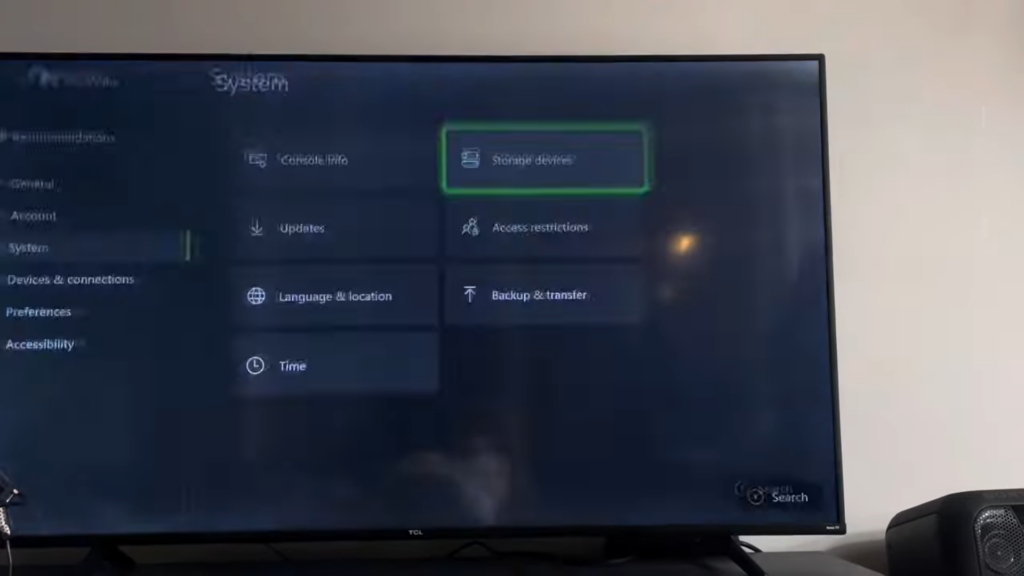
4. Enter the password for your Microsoft account.
After entering your email address you will be asked to enter the password for your Microsoft account. If you don’t remember your password you can select I forgot my password and follow the instructions to reset it.
5. Select Download Profile.
Once you have entered your email address and password you will see a screen that shows your Xbox profile information such as your gamertag avatar and gamer score. Select Download Profile to start downloading your Xbox profile to your Xbox One.

6. If you use external storage on your console select the storage device on which you want to save your Xbox profile.
If you have an external storage device connected to your Xbox One such as a USB flash drive or a hard drive you will be asked to choose the storage device on which you want to save your Xbox profile. You can select either the internal storage of your console or the external storage device. If you don’t have an external storage device connected you can skip this step.

7. Select Download.
After selecting the storage device you will see a confirmation screen that shows the progress of the download. Select Download to start the download process. Depending on the size of your Xbox profile and the speed of your internet connection the download may take a few seconds or a few minutes.
Troubleshooting tips
If you’re having trouble downloading your Xbox profile here are some tips that may help you:
Restart your console.
Sometimes a simple restart can fix many issues. To restart your console press and hold the Xbox button on your controller select Restart console and then select Restart.
Make sure that you’re signed in to the correct Microsoft account.
If you have multiple Microsoft accounts make sure that you’re using the one that’s associated with your Xbox profile. You can check your Microsoft account email address on your Xbox profile information screen.
Check that your internet connection is working properly.
To check your internet connection press the Xbox button on your controller select Profile & System > Settings > General > Network settings and then select Test network connection. If you see any errors or warnings follow the instructions to fix them.
Contact Xbox Support for help.
If you’re still having trouble downloading your Xbox profile you can contact Xbox Support for help. You can visit the [Xbox Support website] or call the [Xbox Support phone number] for your region.
FAQs
Here are some frequently asked questions about downloading your Xbox profile:
What happens to my progress and achievements when I download my Xbox profile?
When you download your Xbox profile to your Xbox One your progress and achievements are automatically synced with Xbox Live. This means that you can access your progress and achievements on any Xbox One console that you sign in to with your Xbox profile. You don’t need to worry about losing your progress and achievements when you download your Xbox profile.
How do I download my Xbox profile to an external storage device?
You can also download your Xbox profile to a USB flash drive or other external storage device. This can be useful if you want to transfer your profile to another Xbox One console or if you’re having trouble downloading your profile directly to your console. Here are the steps to follow:
- Connect your external storage device to your Xbox One console.
- Press the Xbox button on your controller to open the guide.
- Select Profile & System > Settings > System > Storage.
- Select your external storage device and then select Transfer.
- Select your Xbox profile and then select Copy or Move.
- Select Copy or Move again to confirm.
What if I’m having trouble downloading my Xbox profile to an external storage device?
If you’re having trouble downloading your Xbox profile to an external storage device here are some tips that may help you:
- Make sure that your external storage device is formatted for Xbox One. To format your external storage device press the Xbox button on your controller select Profile & System > Settings > System > Storage select your external storage device and then select Format for games & apps. Note that this will erase all the data on your external storage device so make sure that you back up any important files before formatting it.
- Make sure that your external storage device has enough space for your Xbox profile. To check the size of your Xbox profile press the Xbox button on your controller select Profile & System > Settings > System > Storage select your internal storage and then select Manage storage. You will see the size of your Xbox profile under the Profiles section.
- Try using a different external storage device. Sometimes your external storage device may be faulty or incompatible with your Xbox One console. Try using a different external storage device that meets the [Xbox One external storage requirements].
Xbox Series X/S: How to Download Xbox 360 Profile Tutorial! (Xbox 360 Profile Download Error Fix)
Can Saving Images on Xbox One Help in Downloading Profiles?
Yes, saving images on Xbox One can help in downloading profiles. By saving images on Xbox One, users can customize their profiles and share their gaming experiences with friends. The saved images can also be used as profile pictures, adding a personal touch to their gaming profiles.
Conclusion
Downloading your Xbox profile to your Xbox One is a simple and convenient way to access your personal identity on Xbox Live. By following the steps in this guide you can download your Xbox profile to your Xbox One in no time. You can also download your Xbox profile to an external storage device if you want to transfer your profile to another console or if you’re having trouble downloading your profile directly to your console. If you have any questions or issues you can contact Xbox Support for help. We hope that this guide has helped you download your Xbox profile successfully. Happy gaming!
