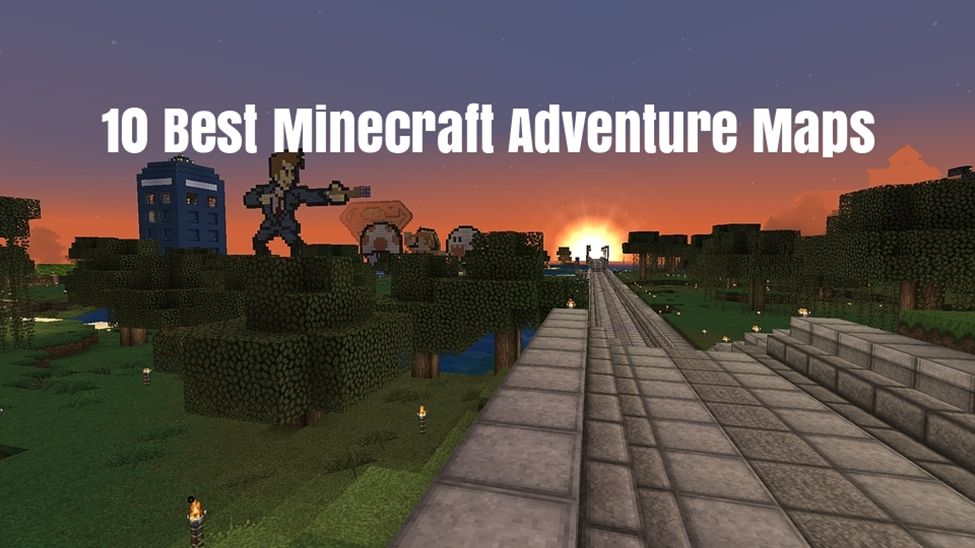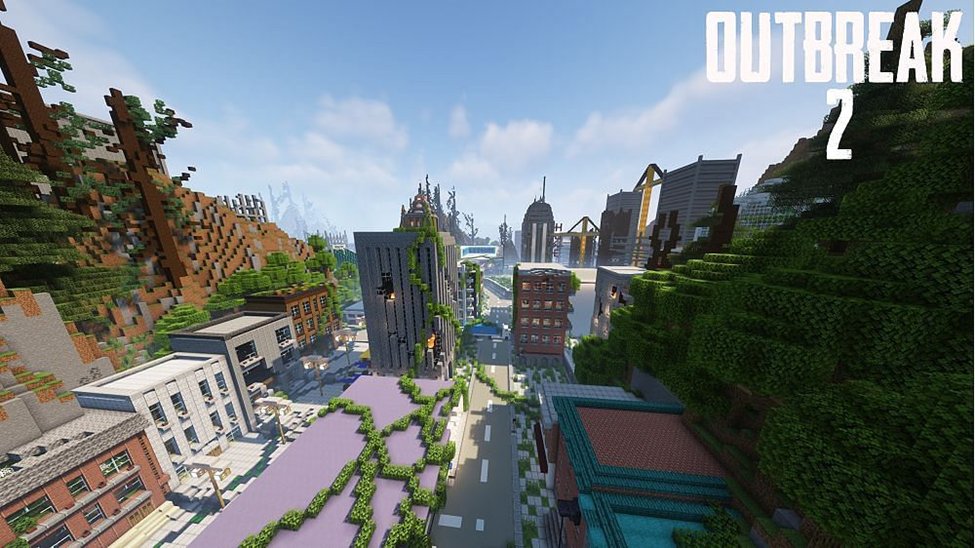No you do not need Xbox Live to play Minecraft online. Minecraft is available on a variety of platforms including Windows Mac iOS Android Xbox One and Nintendo Switch and all of these platforms have their own servers and networks so it is not necessary to be a member of Xbox Live in order to play.
However if you want to play online with your friends you will need to have Xbox Live. Xbox Live Gold is a subscription service that you need to play multiplayer on Xbox games including Minecraft.
It costs $9.99/month and you will need it for online play in any game you already bought. Free to play games however do not need this subscription.
- What are the benefits of signing in with a Microsoft account on Minecraft?
- How can I set up a free Microsoft account for Minecraft?
- What are the differences between Realms and servers in Minecraft?
- How can I join or invite my friends to play online on Minecraft?
- What are some of the best online multiplayer modes or maps in Minecraft?
What are the benefits of signing in with a Microsoft account on Minecraft?
Signing in with a Microsoft account on Minecraft has several benefits including:
– Access to all Minecraft games with a single account
– Improved security and player safety
– Two-factor authentication
– Access to Minecraft Realms a subscription-based service that lets you play online with your friends on your own private server
– Access to Minecraft Marketplace which features an ever-growing collection of maps skins and texture packs to purchase and download to Minecraft
– Ability to keep track of all the achievements you earn in Minecraft
– Easier to find and play with friends on any device
It is worth noting that Minecraft has announced that it will be migrating all Minecraft and Mojang accounts to Microsoft accounts to improve security and add other safety features.
How can I set up a free Microsoft account for Minecraft?
To set up a free Microsoft account for Minecraft you can follow these steps:
– Open Minecraft and select “Sign In”
– Enter the email address you want to use for your account
– Enter the password you want to use for your account. Passwords must have at least 8 characters and contain at least two of the following: uppercase letters lowercase letters numbers and symbols
– Use the drop-downs to select your Country/region and set your Birthdate
– Check your email for a verification code from Microsoft. Enter or paste the code and select Next
– Your Microsoft account is now set up! You should be automatically signed into your account in Minecraft.
Alternatively you can also create a Microsoft account through the Minecraft launcher by following these steps:
– Download and open the Minecraft launcher
– Hit the button “Create a new Microsoft Account” at the bottom
– This will open your internet browser and you’ll be taken to a page where you can either log into an existing account or create a new one
– If you already have a Microsoft account log into it. If not then hit “Create account”
– Follow the prompts to create your account.
It is worth noting that Minecraft is moving away from Mojang accounts to Microsoft accounts so you will need to create a Microsoft account to sign up for Minecraft.
What are the differences between Realms and servers in Minecraft?
Minecraft Realms and servers are both ways to play Minecraft online with other players but there are some differences between them. Here are some of the main differences between Minecraft Realms and servers:
Minecraft Realms:
– A subscription-based service that lets you play online with your friends on your own private server.
– Hosted by Mojang themselves.
– Easier to set up and use than a traditional server.
– Limited customization options.
– Limited to a maximum of 10 players at a time.
– Access to Minecraft Marketplace which features an ever-growing collection of maps skins and texture packs to purchase and download to Minecraft.
Servers:
– Can be created and hosted by anyone
– More customizable than Minecraft Realms
– Can have more players than Minecraft Realms
– Can have mods and plugins
– Can be free or paid
– Require more technical knowledge to set up and use than Minecraft Realms
How can I join or invite my friends to play online on Minecraft?
There are several ways to join or invite your friends to play online on Minecraft depending on the platform you are playing on. Here are some methods:
On Minecraft Realms:
– If you are invited to your friend’s Realm click on the “Friends” tab and you should see a listing select it to join.
– If you know your friend’s gamertag or you already have them on your Friends list you can invite them to play on your realm directly. To invite a friend to play on your Realm using their gamertag follow these instructions:
– In Minecraft select Play.
– Select the Edit button next to the Realm you want to invite your friend to.
– Select the Members button.
– If you are not already friends select the Find friends button. Enter your friend’s gamertag into the field and press Enter. Select the Add Friend button. If you are already friends with the person you want to invite skip to the next step.
– Select the Invite button next to your friend’s gamertag on your Friends list.
On servers:
– If you are playing on a public server you can join any of the public servers you want by selecting the server from the list.
– If you are hosting your own server you can invite your friends to join by sharing the server’s IP address with them.
– If you are playing on a Minecraft world you can invite your friends to join by loading the world and selecting Pause (keyboard: Esc key; controller: ≡ button) → Invite to Game.
It is worth noting that the exact steps to join or invite friends may vary depending on the platform you are playing on.
What are some of the best online multiplayer modes or maps in Minecraft?
There are many great online multiplayer modes and maps in Minecraft and the best ones can vary depending on personal preferences. Here are some of the best online multiplayer modes and maps in Minecraft according to various sources:
1. Terra Restore 2 – a highly rated adventure map that features a unique storyline and challenging puzzles.
2. Herobrine’s Mansion – an adventure map that features a spooky storyline and boss battles.
3. SkyBlock – a classic custom map that challenges players to survive on a small island in the sky.
4. Payday 2: Endgame – a map that recreates the heist game Payday 2 in Minecraft.
5. Miscommunications 2 – a puzzle map that challenges players to solve puzzles with limited communication.
6. Sword of Light – an adventure map that features a unique storyline and boss battles.
7. Outbreak 2 – a sequel to the popular Outbreak adventure map series that features an apocalypse-style journey with up to eight players.
8. Library of Babble – a puzzle-based adventure map that challenges players to repair and get a base up and running.
9. The Escapists 2 – a map that recreates the prison escape game The Escapists 2 in Minecraft.
10. Coldest Winter – a survival map that challenges players to survive in a winter landscape.
It is worth noting that there are many other great online multiplayer modes and maps in Minecraft and players can find them by searching online or browsing through Minecraft’s Marketplace.