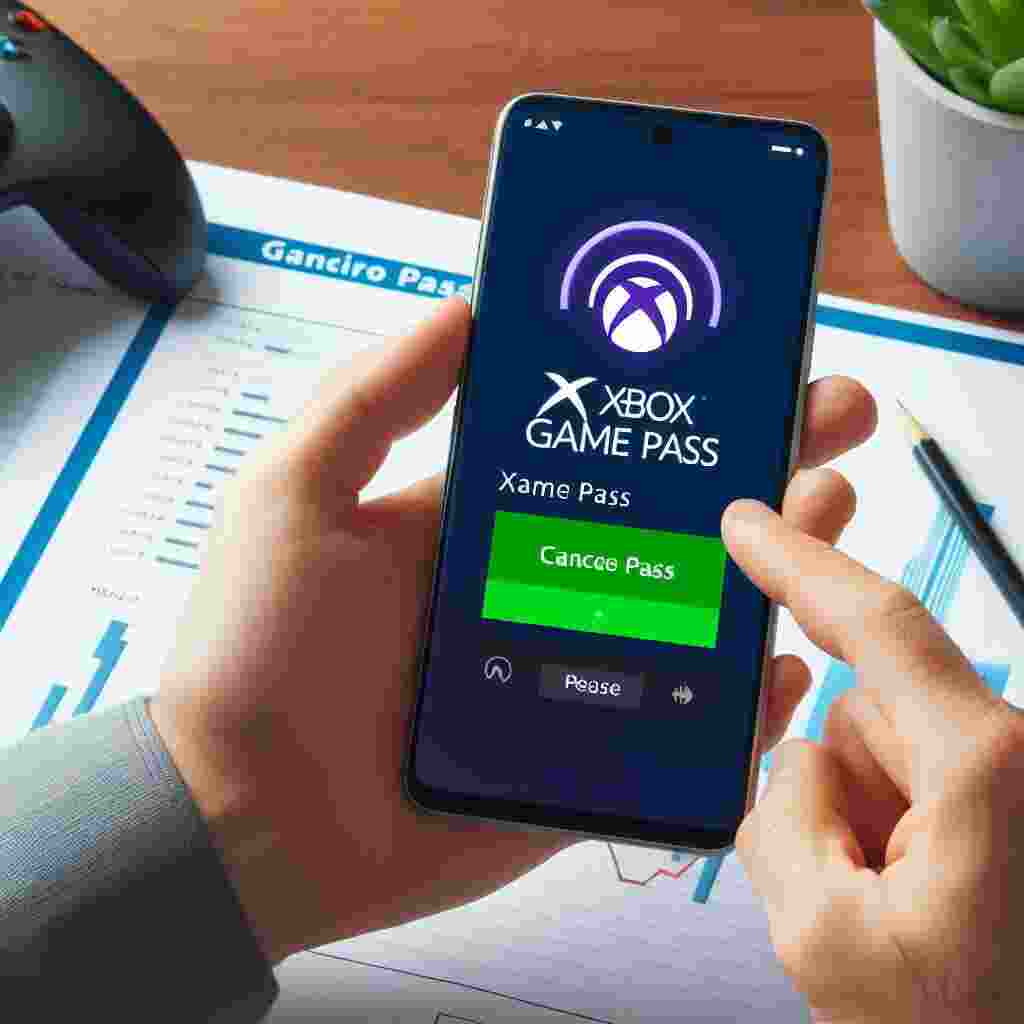Xbox Game Pass is a subscription service that gives you access to hundreds of games on your console PC or mobile device. You can play new titles from Xbox Game Studios on the day they launch enjoy EA Play games on PC and get exclusive perks and discounts. However if you decide that Xbox Game Pass is not for you you can cancel your subscription at any time.
In this article we will show you how to cancel Xbox Game Pass on your phone using different methods. We will also answer some frequently asked questions about Xbox Game Pass cancellation and refund policies.
Key Takeaways
| Method | Steps |
| Google Play Store app | 1. Open the app and tap Menu > Subscriptions. <br> 2. Tap on Xbox Game Pass and select Cancel Subscription. |
| Microsoft account website | 1. Go to the website and sign in with your Microsoft account. <br> 2. Select Xbox Game Pass and choose Manage. <br> 3. Select Cancel subscription and turn off recurring billing. |
| Xbox app | 1. Open the app and tap Profile > Settings > My Subscriptions. <br> 2. Tap on Xbox Game Pass and select Manage Subscription. <br> 3. Tap on Cancel Subscription and confirm your choice. |
Method 1: Google Play Store app
If you purchased your Xbox Game Pass subscription through the Google Play Store app on your Android device you can cancel it using the same app. Here are the steps to follow:
- Open the Google Play Store app on your phone and tap on the Menu icon (three horizontal lines) in the top-left corner.
- Tap on Subscriptions to see a list of your active subscriptions.
- Tap on Xbox Game Pass (subscription you wish to cancel) and select Cancel Subscription.
- Follow the instructions on the screen to confirm your cancellation.
Method 2: Microsoft account website
If you purchased your Xbox Game Pass subscription directly from Microsoft or through another platform you can cancel it using the Microsoft account website on your phone’s browser. Here are the steps to follow:
- Go to the Microsoft account services website and sign in with the Microsoft account you used to purchase your subscription.
- Select the Xbox Game Pass section of your profile and choose Manage.
- Select Cancel subscription and choose Turn off recurring billing.
- Follow the instructions on the screen to confirm your cancellation.
Method 3: Xbox app
If you have the Xbox app installed on your phone you can also use it to cancel your Xbox Game Pass subscription. Here are the steps to follow:
- Open the Xbox app on your phone and tap on the Profile icon (your avatar) in the bottom-right corner.
- Tap on Settings (the gear icon) in the top-right corner.
- Tap on My Subscriptions under Manage account to view your active subscriptions.
- Tap on Xbox Game Pass and select Manage Subscription.
- Tap on Cancel Subscription and confirm your choice.
FAQs
What happens when I cancel my Xbox Game Pass subscription?
When you cancel your Xbox Game Pass subscription you will lose access to all the games and benefits of the service at the end of your current billing cycle. You will also lose any progress or achievements you made in those games unless you purchase them separately or resubscribe later.
Can I get a refund for my Xbox Game Pass subscription?
You may be eligible for a refund for your Xbox Game Pass subscription depending on how and when you purchased it. If you cancel within 30 days of your initial purchase or before your first recurring billing date you can request a full refund. If you cancel within 30 days of your most recent recurring billing charge you can request a prorated refund but only once per Microsoft account per subscription product. Some countries also offer prorated refunds for certain subscription lengths.
Can I pause or suspend my Xbox Game Pass subscription?
No there is no option to pause or suspend your Xbox Game Pass subscription. If you want to take a break from the service you will have to cancel it and resubscribe later.
Can I switch between different plans of Xbox Game Pass?
Yes you can switch between different plans of Xbox Game Pass such as Console PC or Ultimate. To do so go to the Microsoft account services website and sign in with your Microsoft account. Select the Xbox Game Pass section of your profile and choose Manage. Select Change plan and choose the plan you want to switch to. Follow the instructions on the screen to complete the switch.