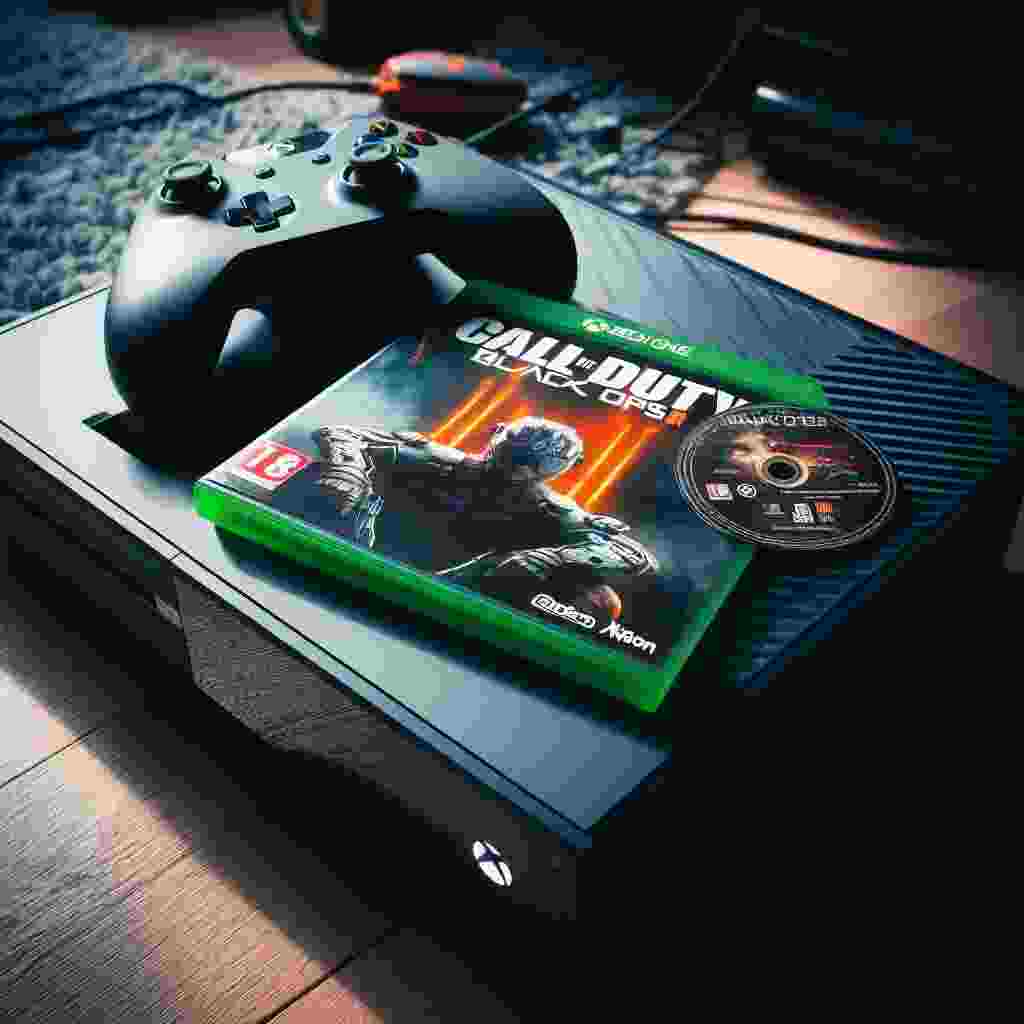If you are a fan of the Call of Duty series you might be wondering if you can play one of the most popular entries Black Ops 2 on your Xbox One console. The answer is yes you can! Thanks to the Xbox One backward compatibility feature you can enjoy this classic shooter on your current-gen device. In this article we will explain how backward compatibility works what you need to play Black Ops 2 on Xbox One and some tips and tricks to enhance your gaming experience.
Key Takeaways
- Xbox One backward compatibility allows you to play select Xbox 360 and original Xbox games on your Xbox One or Xbox Series X/S console.
- You can play Black Ops 2 on Xbox One if you own the game digitally or physically. You will need to download an update to enable backward compatibility.
- You can access all the features of Black Ops 2 on Xbox One including multiplayer zombies and DLCs. You can also use Xbox One features like recording and broadcasting while playing.
- You can improve your performance and graphics by enabling FPS Boost and Auto HDR on supported games. You can also adjust your display settings and controller sensitivity to suit your preferences.
What is Xbox One Backward Compatibility?
Xbox One backward compatibility is a feature that allows you to play select Xbox 360 and original Xbox games on your Xbox One or Xbox Series X/S console. This means you can enjoy some of the best games from past generations without having to switch devices or buy new copies. You can also keep your game saves add-ons achievements and Gamerscore from the previous platforms.
Xbox One backward compatibility was introduced in 2015 and has since added hundreds of games to the library. You can check the full list of backward compatible games on the official Xbox website1. Some of the most popular titles include:
- Red Dead Redemption
- Halo: Reach
- Fallout 3
- Gears of War 3
- Skyrim
- Bioshock Infinite
- Grand Theft Auto IV
How to Play Black Ops 2 on Xbox One?
Black Ops 2 is one of the backward compatible games that you can play on your Xbox One console. It was added to the catalog in 2017 after being the most requested game by fans2. To play Black Ops 2 on Xbox One you will need to own the game either digitally or physically.
If you own the game digitally you will find it in your Ready to Install section of My Games & Apps on your Xbox One. You will need to download it to your console before playing. If you own the game physically you will need to insert the disc into your Xbox One and wait for an update to download. The update will enable backward compatibility for the game. You will need to keep the disc in the console while playing.
Once you have installed the game you can launch it from your Home screen or My Games & Apps. You will see an Xbox 360 logo when the game starts. You can access all the features of Black Ops 2 on Xbox One including multiplayer zombies and DLCs. You can also use Xbox One features like recording and broadcasting while playing.
Is Black Ops 2 Also Compatible with Xbox One?
Yes, you can play NCAA 14 on Xbox One. However, Black Ops 2 is not compatible with the Xbox One. It’s only compatible with Xbox 360. If you want to play Black Ops 2, you’ll need to use an Xbox 360 console.
How to Improve Your Gaming Experience?
Playing Black Ops 2 on Xbox One can be a lot of fun but there are some ways to make it even better. Here are some tips and tricks to improve your performance and graphics while playing backward compatible games:
- Enable FPS Boost: FPS Boost is a feature that increases the frame rate of some backward compatible games to make them smoother and more responsive1. You can enable FPS Boost by going to Settings > Compatibility Options > FPS Boost on your Xbox One. Some of the games that support FPS Boost are:
- Battlefield 4
- Fallout 4
- Titanfall 2
- Star Wars Battlefront II
- Far Cry 4
- Enable Auto HDR: Auto HDR is a feature that enhances the color and contrast of some backward compatible games that do not have native HDR support1. You can enable Auto HDR by going to Settings > General > TV & Display Options > Video Modes > Auto HDR on your Xbox One. Some of the games that support Auto HDR are:
- Portal 2
- Fable Anniversary
- Alan Wake
- Batman: Arkham City
- Dead Space
- Adjust Your Display Settings: Depending on your TV or monitor you may want to adjust your display settings to optimize your gaming experience. You can change your resolution refresh rate aspect ratio brightness contrast and color settings from Settings > General > TV & Display Options on your Xbox One. You can also calibrate your TV using the built-in tool or an external app.
- Adjust Your Controller Sensitivity: If you feel like your aiming is too slow or too fast you may want to adjust your controller sensitivity settings. You can do this from Settings > Devices & Connections > Accessories on your Xbox One. You can also customize your button layout vibration and trigger sensitivity from there. You can also change your sensitivity settings from the in-game options menu of Black Ops 2.
FAQs
Q: Can I play Black Ops 2 with my friends who have Xbox 360?
A: Yes you can. Xbox One backward compatibility supports cross-play with Xbox 360 players. You can join their parties chat with them and play online with them.
Q: Can I transfer my progress and DLCs from Xbox 360 to Xbox One?
A: Yes you can. If you have saved your progress to the cloud on Xbox 360 you can access it on Xbox One. If you have purchased any DLCs or add-ons for Black Ops 2 on Xbox 360 you can download them for free on Xbox One.
Q: Can I use my Xbox One headset and controller while playing Black Ops 2?
A: Yes you can. You can use any Xbox One compatible headset and controller while playing backward compatible games. You can also use the Xbox One Chatpad and Media Remote.
Q: Can I play Black Ops 2 on Xbox Series X/S?
A: Yes you can. Xbox Series X/S backward compatibility supports the same list of games as Xbox One. You can also enjoy faster loading times and improved performance on the newer consoles.